Manage All Conversations
You can find all your previous conversations with the main Design Assistant that you accessed from the Home page or from the Start a new chat button in the left navigation, on the All Conversations page. From the All Conversations page, you can review your work or you can pick up a conversation where you left off to continue refining your design brief.
Other owners, editors, or viewers of your workspace cannot see your conversations or the resulting design briefs. These conversations are private to you. If you want to share your work you can download the design brief as a Microsoft Word document and share it or convert the design brief to a content item and add it to a shared project.
Find a conversation
To access a previous conversation:
-
From the left navigation bar, select All conversations. Only conversations that you had with the main Design Assistant show on this page. If you are looking for a design brief that you created as part of an app, you must look at that app's main page.
-
If you know the name of the conversation you are looking for, you can search for it using the search bar in the top left. Otherwise, you can scroll through the list.
Manage a conversation
For each conversation you can select one of the following from the Conversation options menu icon:
- View design brief: Shows a pop up of the design brief created based on the conversation. Review details to ensure it meets all your expectations. Once a copy of a design brief has been imported into an app to create content, the original design brief is no longer linked to the content.
- Edit: Opens the conversation so you continue refining the design brief after you have received feedback from others on your team.
- Delete: If you no longer need a conversation, you can delete it. If you delete a conversation and associated design brief, it shows on your Deleted items list for 30 days. If you do not restore it within 30 days, the system permanently deletes it.
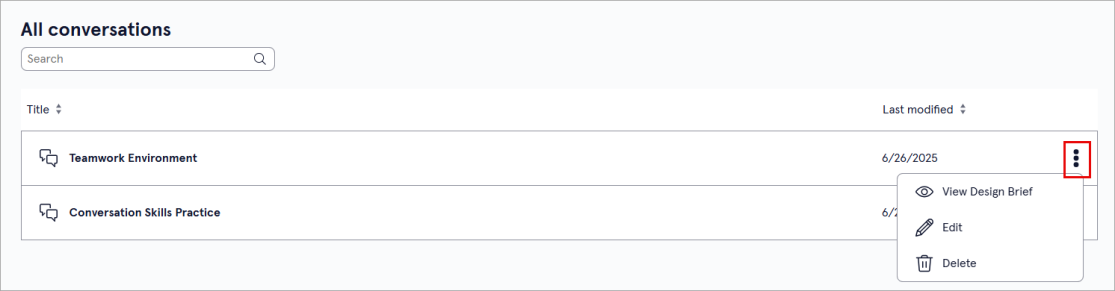
Download a design brief
If you are collaborating on content generation, you can download a design brief in Microsoft Word format and share it with your collaborators outside of LX Design Studio. Take advantage of Word's track changes and comments to collaborate on improving the original design.
To download a design brief:
- From the left navigation bar, select All conversations.
- Locate the conversation in the list and select Edit.
- From design brief in the right pane, locate the download icon. Select it.
- The design brief downloads in a Microsoft Word format that you can share external to LX Design Studio with others.