Roles and Privileges
Your role in Percipio and the accesses granted to you by your administrators determine your experience in LX Design Studio.
If your organization has given you access to LX Design Studio, you can create, share, and manage custom content. However, depending on your level of access, you may not be able to publish content to your Percipio site so others in your organization can see it. In this case, you can still create and share content and collaborate on other projects. You can also preview the content you create. In preview mode, you can practice or assess the skills that the content focuses on. When you complete content in preview mode, you receive a score, but it does not show in your Percipio activity.
LX Design Studio Administrator Role
LX Design Studio administrators:
- Have full access to all custom content in their organization's LX Design Studio platform. This includes view and edit access to all projects, workspaces, and content.
- Are not listed as collaborators on a project unless they are specifically invited to that project.
Percipio site admins are automatically given the role of LX Design Studio administrator.
Site admins can assign the LX Design Studio administrator role to other Percipio roles:
- From the left navigation bar, select Site Settings > Role Customization.
- Under Role Customization, select the Percipio role to which you wish to give LX Design Studio administrator privileges.
- Find the section for LX Design Studio. Check the box Admin Access to LX Design Studio.
- Select Save Changes.
If you assign LX Design Studio administrator access to a particular role, all users with that role automatically have access to LX Design Studio and have publishing privileges from LX Design Studio. They also have full access to all workspaces and projects including the ability to edit, move, duplicate, delete, and archive content.
If you want users to be able to create and collaborate within LX Design Studio but not be able to access all workspaces and projects or publish content to Percipio, you can grant them access with the LX Design Studio privileges through User Management.
LX Design Studio Collaborator Role
If you want users to be able to create and collaborate on projects in LX Design Studio without them seeing all workspaces and projects, you must enable the privilege through User Management. If a user has a Percipio role with admin access to LX Design Studio enabled, they do not need the privileges set in User Management.
To give a user access to LX Design Studio who does not have a Percipio role with LX Design Studio administrator permissions:
-
Ensure your left navigation is in the admin menu view. To get there, select Switch to my Admin View. If you see Switch to my Learner View, that means you are on the admin view.
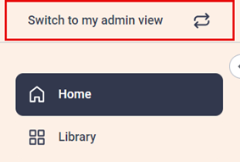
- From the left navigation bar, select Users > User Management.
- On the User Management page, locate the user you want to assign privileges to and select Edit user.
- Locate the section LX Design Studio privileges.
- Select the check box next to Access to LX Design Studio to allow that user to create custom content. Please note, the user cannot publish any content they create to Percipio with this level of access.
- Optionally, select the check box next to Publish content from LX Design Studio to allow that user to publish the content they create to Percipio. As a best practice, we recommend only assigning this privilege to those with the Percipio roles of manager or administrator in order to limit the content reaching your Percipio site. If you allow a user who does not have content management permissions to publish from LX Design Studio, they are not able to curate their LX content into channels or journeys in Percipio. Others will only discover it by searching until another admin curates it into a channel or journey.
- To save changes for that user, select Update.
Frequently Asked Questions
If you create content in LX Design Studio that you think would be useful to a wider audience and want to publish it to your Percipio site, you can mark it as Ready to Publish and invite a user with publishing privileges, such as a site administrator to collaborate on your project. Anyone with access to LX Design Studio can share projects with other LX Design Studio creators in their organization. Once you have invited someone with publishing privileges to collaborate on your project, they can approve it to be published to Percipio.
Yes, administrators with user management permissions can assign publishing privileges to users. However, if learners publish content to Percipio, they can not curate that content into a journey or channel. They can only publish content so that it is available by search. Percipio admins with content management permissions would then need to curate it into a channel or journey so other learners can browse to it.