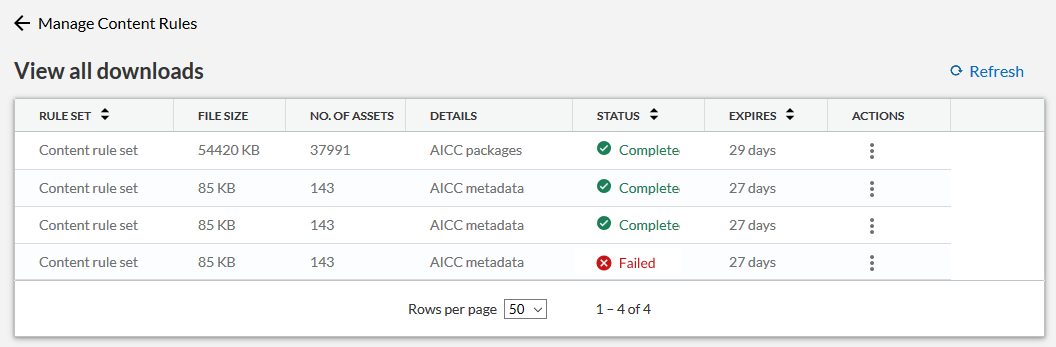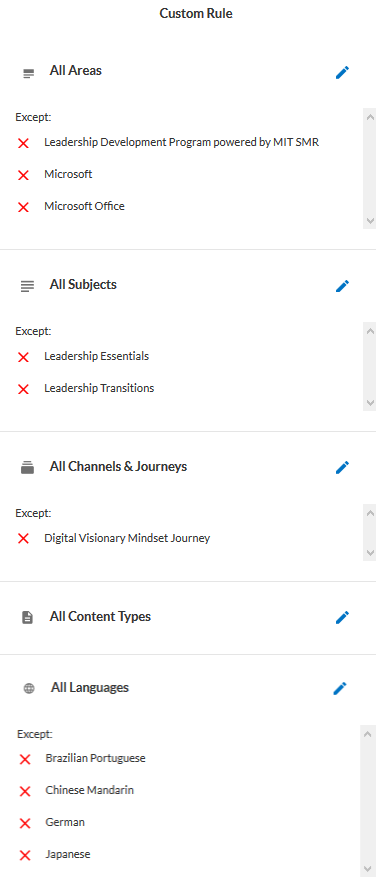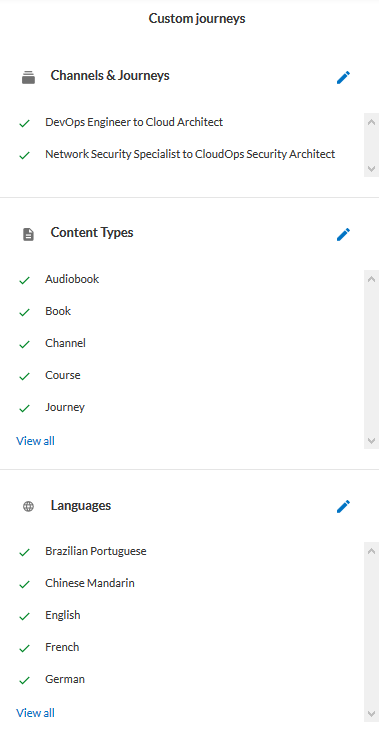Manage Your Content Rules
After you create a Content rule set, you see your rules on the Manage Content Rules page.
- From the left navigation bar, select Site Settings, then select System Integration.
- From the left navigation on the System Integration page, select Content selection and sync.
- Select Manage content rules.
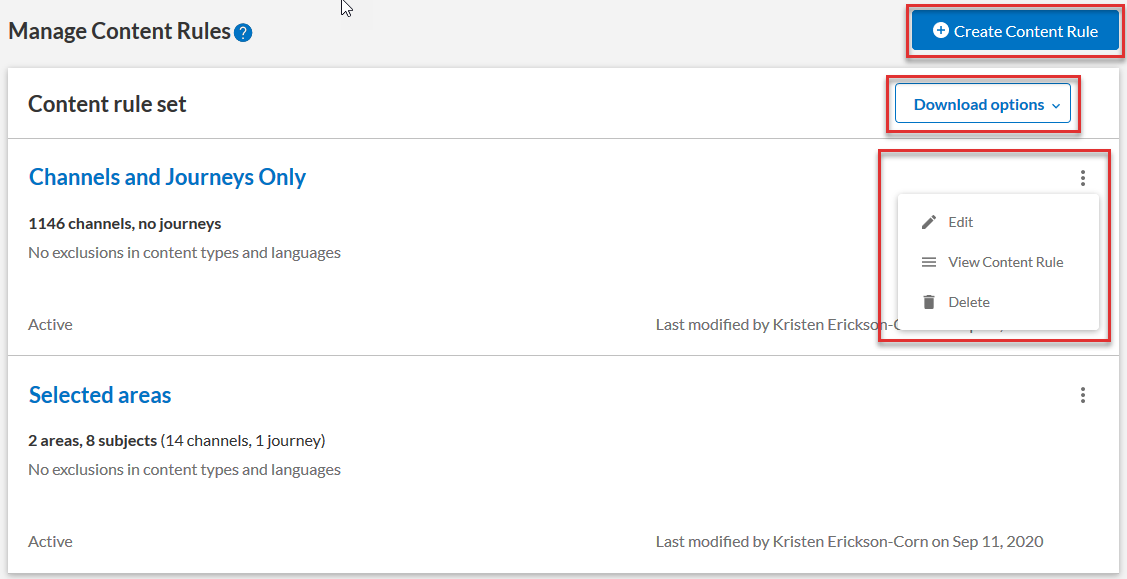
From this page you can:
- View recently added or retired content
- Edit a rule
- Delete a rule
- View rule properties
- Download AICC packages and supplemental files
- View download history
View recently added and retired content
When using the AICC download option, keep your content current by regularly reviewing recently added and retired content. When Percipio detects that content from your rule set has been added or retired, you see the option to View content status.
You can also access the Content Status page any time. From the left navigation bar, select Content, then Content Status.
Use this report to see content retiring in the next 90 days, recently-added content, and recently-retired content. From this report you can download an AICC file containing just the recently added content, which you can then install to your LMS.
Edit a Rule
To edit a rule, select the Actions menu ![]() next to the rule, then select Edit.
next to the rule, then select Edit.
When editing a rule:
- You cannot change the rule type.
- You can only change the selections within the rule.
- You cannot save a previously saved rule in a draft state.
Delete a Rule
To delete a rule, click the Actions menu ![]() next to the rule, then select Delete.
next to the rule, then select Delete.
When deleting a rule:
- The rule is immediately removed from the Content rule set.
- The next time you download, the content is updated.
View Rule Properties
To view a rule, select the Actions menu ![]() , then select View content rule. A pop up displays on the right side showing the items either excluded or included. Click the
, then select View content rule. A pop up displays on the right side showing the items either excluded or included. Click the ![]() next to any of the options to edit your selection.
next to any of the options to edit your selection.
| If you built the rule using one of these rule types: All Content Collection, All Areas, or All Subjects, you see the items you excluded. | If you built the rule using Only include specific Channels and Journeys or Only include specific content items, you will see the items you added. | |
|
|
|
Download AICC packages and metadata files
Under Download options choose AICC packages. Once you download the file to your local drive, you can deploy it to your system. You can also download additional metadata for a better content experience.
- AICC Packages: This AICC standards-based packages contain the information needed to deploy your selected content to your catalog including the mastery score data. Refer to your system documentation on how to import AICC packages to your catalog.
- AICC Packages (Workday): Workday and other LMS's that can't ingest a mastery score as part of the metadata can use this AICC standards-based package to deploy selected content to your catalog because it does not contain the mastery score data. Refer to your system documentation on how to import AICC packages to your catalog.
- Supplemental metadata: This CSV file contains additional metadata for your content selection of courses, books, and audiobooks that is not available in the AICC standards-based package. Metadata contained in this file include descriptions, images, and duration. When you import this information into your system, your learners have a better content experience. Refer to your system documentation on how to import additional metadata for items in your catalog.
- Share links metadata:This CSV file contains metadata for your content selection including share links.
Access your downloads from the View all downloads option.
View All Downloads
To see a list of all items downloaded, select Download options, then View all downloads.
View the file size, number of assets, status, they type of file, and when the file expires. For each item downloaded, you can download it again or delete it from the list.