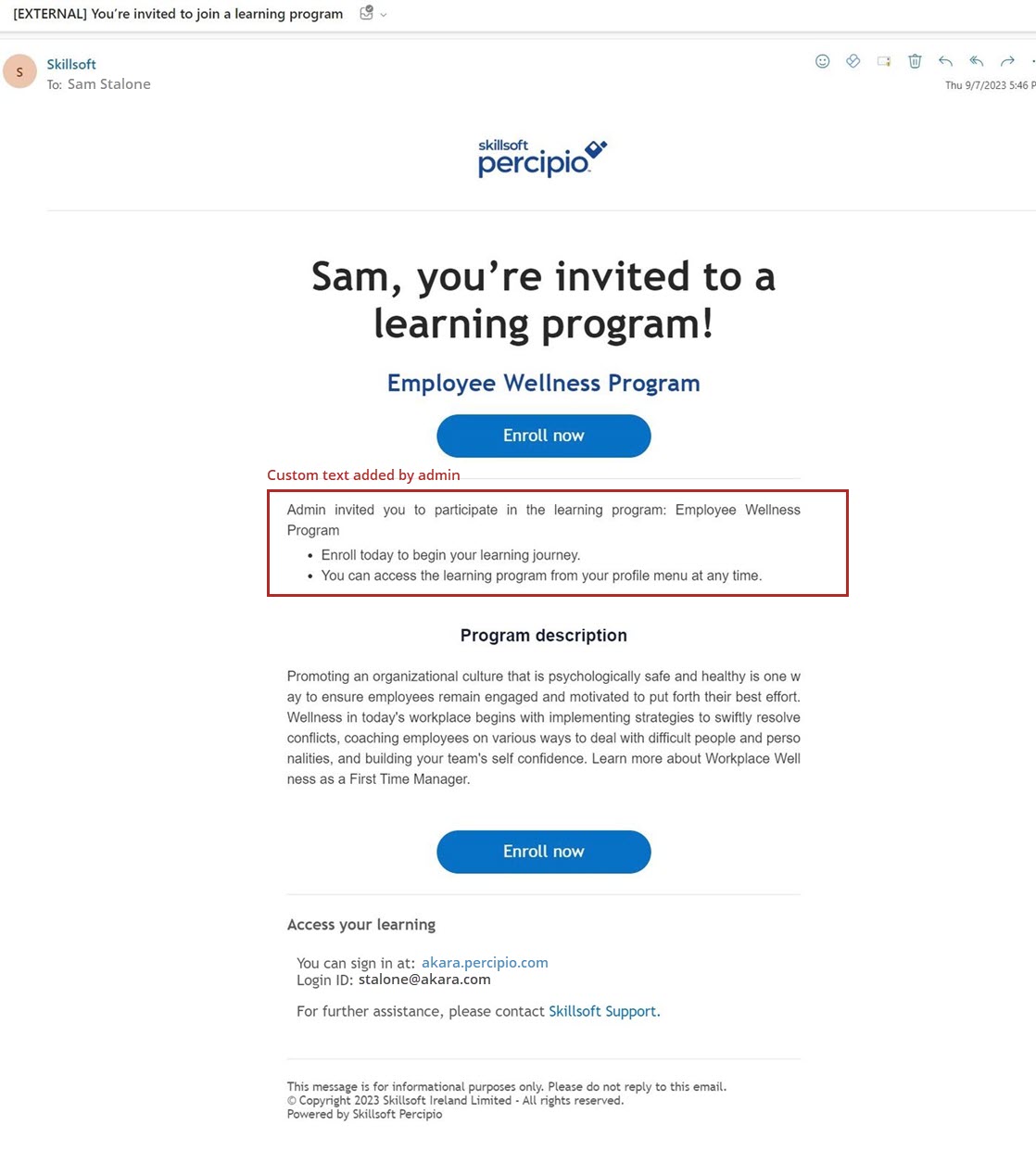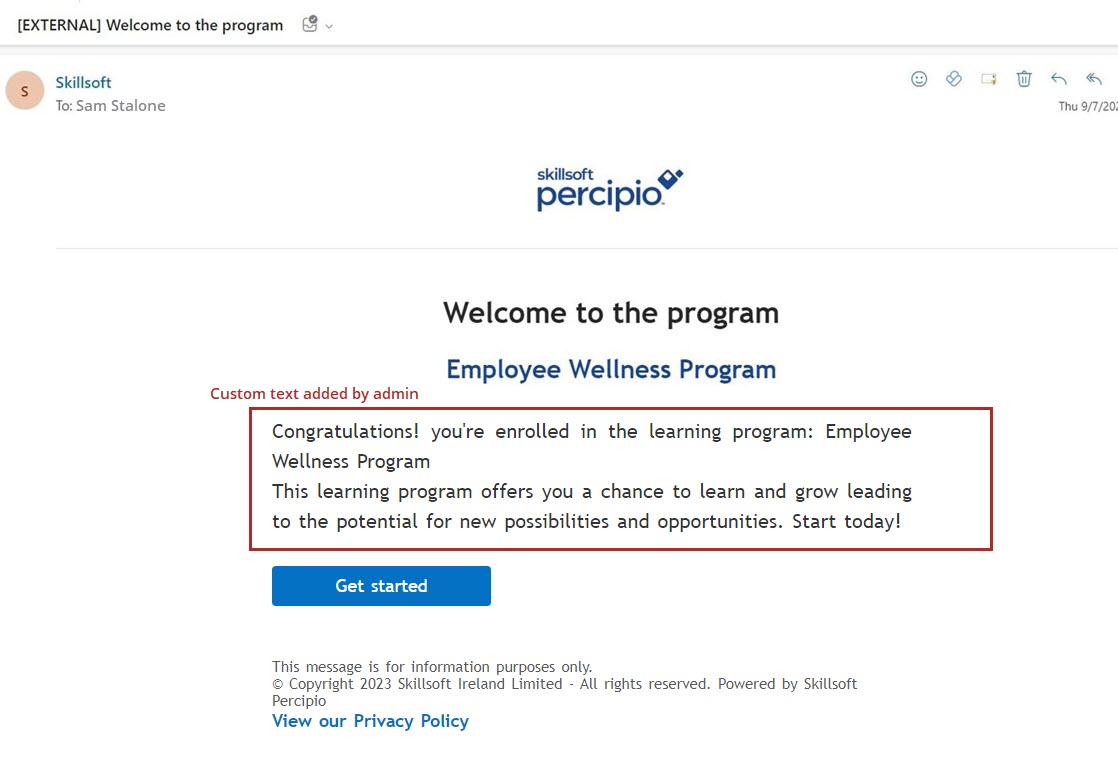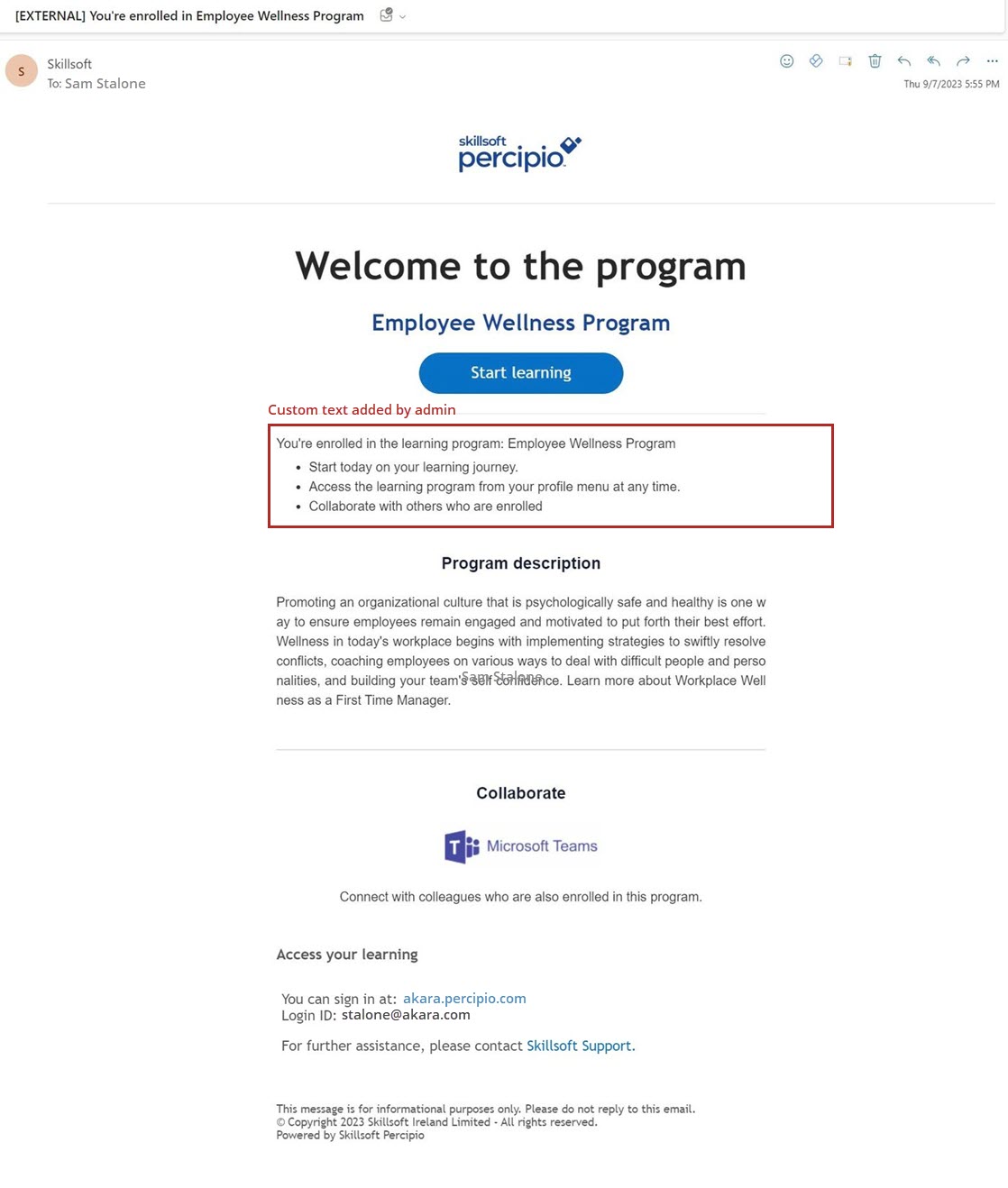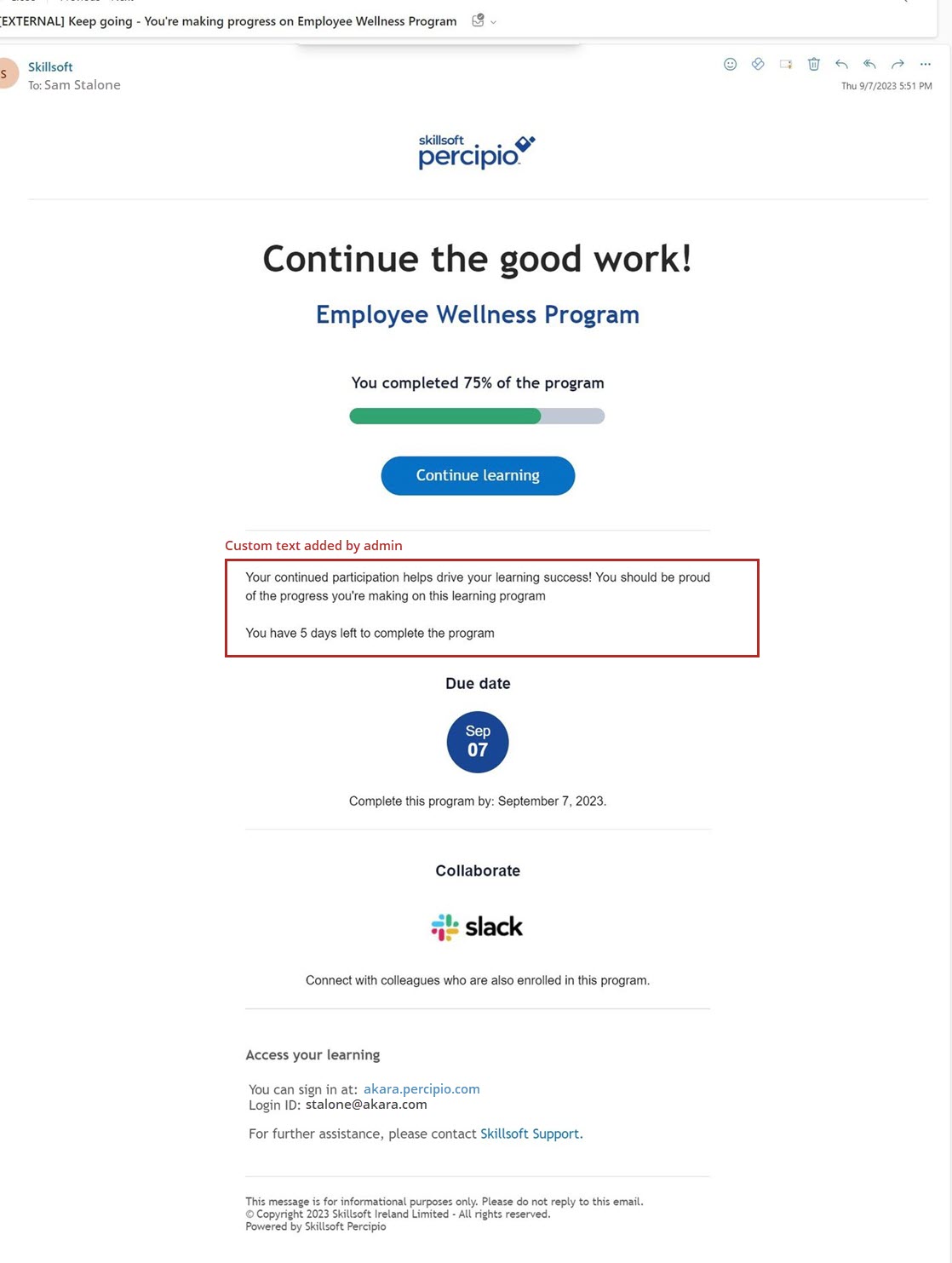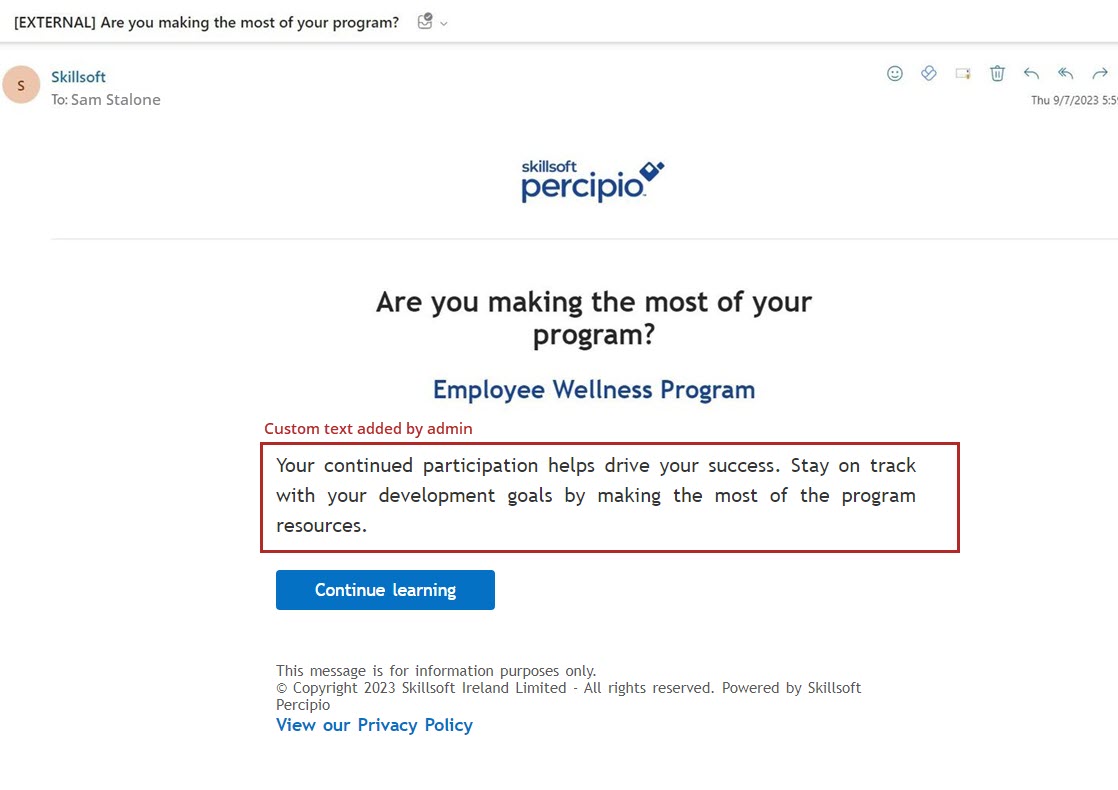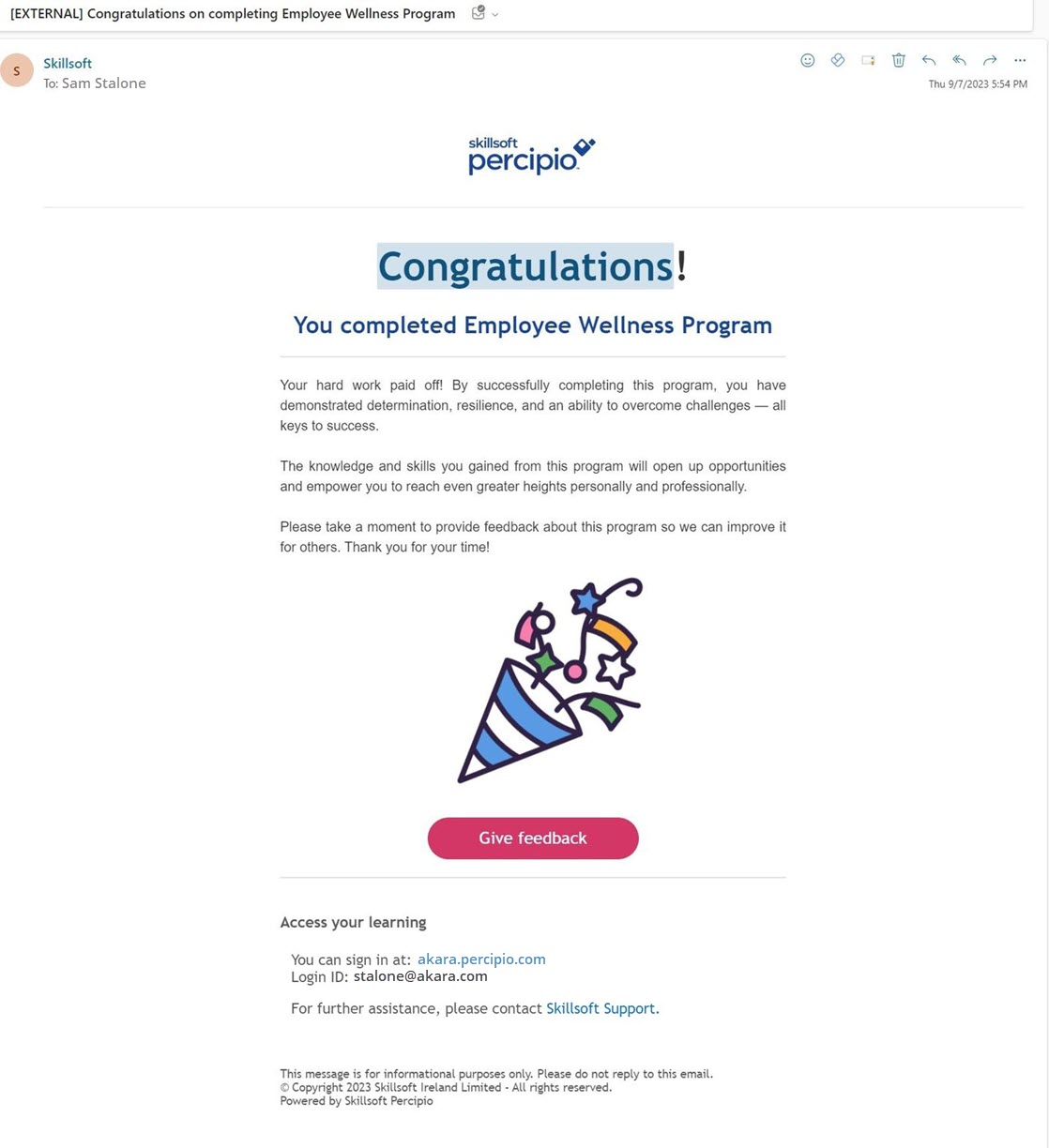Learning Program Notifications
Learning program email notifications contain the details of and links to a learning program in Percipio to help inform your learners and get them excited to participate. There are three types of notifications for all learning programs. Each one can be turned on or off and customized separately for each cohort. The three types are:
Initial notifications
There are up to three types of initial notifications depending on how you configured your selected cohort. You can turn on or off each notification and customize each one separately for each cohort.
-
Invitation email: You see this option if you selected the learning program to be optional for the cohort.
-
Welcome message: You see this option if you added a social platform for the cohort.
Some important information about initial notifications:
- When you first launch a program, you can choose when learners receive the first email by specifying a date. If the program is required, you specify a date for the Welcome email. If the program is optional, you specify a date for Invitation email.
- If the learner enrolls after receiving the Invitation email, they then immediately get the Welcome email.
- If learners get added after the initial email launch date, they automatically receive the first email as soon as they are added to the cohort.
- Turn off the settings if you don't want to send that notification email.
- You can have any of these notifications off and still send reminder emails.
- Learners can choose to manage the frequency of the email notifications for self-enrolled programs.
- If you want Percipio to send an email to the social platform, you must add the email address by selecting Add channel email address and turn on the Welcome message.
- You can add a custom message to each notification when you select Customize and preview email.
- Add a customized subject for the email or keep the default.
- Add customized header text for the email or keep the default
- Add any introductory text to the email template.
- If you will be adding more cohorts to your learning program in the future, you can select the option to Use this as the default welcome message for new cohorts. Any customizations you make carry forward to the new cohort's notifications. You can edit notifications independently for each cohort if you want by changing the cohort at the top of the Manage notifications page.
Reminder notifications
There are up to two types of reminder notifications depending on how you configured your selected cohort. You can turn on or off each notification and customize each one separately. You choose how often to send reminders. The frequency you select applies to any reminder that is turned on.
-
Reminder message: You see this option if you added a social platform for the cohort.
Some important information about reminder notifications:
- If you set up a social platform, you can send reminders to the platform. If you did not add a channel email address for initial notifications, you must add it here.
- Reminder emails are off by default.
- From the Learning program page, when you choose to Send a reminder from the actions menu, the reminder email with any customizations you added for that cohort sends to all learners in the cohort.
- Learners get the reminders until either they complete the learning program, you turn the reminders off, or you archive the learning program.
- You can add a custom message to each notification when you select Customize and preview email.
- Add any introductory text to the email template.
- If you will be adding more cohorts to your learning program in the future, you can select the option to Use this as the default welcome message for new cohorts. Any customizations you make carry forward to the new cohort's notifications. You can edit notifications independently for each cohort if you want by changing the cohort at the top of the Manage notifications page.
Completion notifications
There is one completion notification. You can turn it on or off and customize it separately for each cohort. Learners receive this email when the complete the learning program.
When you create a new learning program, you can use the Notify Users page to specify the date and time to send an initial email notification to learners, and to add a custom message to the Assignment coming due template. If you add customized text for the email notification when you create the assignment, those customizations are also used in the one-off email reminders and both the reminder emails that go prior to the due date as part of the reminder schedule.
When you edit an assignment, you can change any customizations made to the Assignment coming due template. These changes apply to any email reminders Percipio sends prior to the due date, whether that is a one-off email or part of the schedule reminder series.
When you brand your emails to change your logo or colors, those changes are also reflected in the learning program emails.