Support Contacts
If you offer your own support for Percipio, you can configure the details about how users contact support with the settings on this page.
Access support contacts
To access the Support Contact page:
- Select Site Settings from the left navigation bar, then Site Configuration.
- From the left navigation on the Site Configuration page, select Support Contacts.
Support options
There are three options available and you must select at least one to show to users. You can select all three.
Selected by default, Display Skillsoft help shows links to contact Skillsoft Support on the Help page. These links include: Live chat, Create a ticket, and Call us.
This setting also controls the visibility of the Help link on the login page. When a user selects the Help link on the login page, they can connect with Percipio Live Help.
If you offer your own support for Percipio, you can prevent all these links from showing by unselecting Display Skillsoft help.
If you choose to keep this setting turned on and also add your own display link, the label on the login page changes from Help to Skillsoft help. Help directs the user to your display link.
Select this option and add details if you want to specify a person or department within your organization for learners to contact for things like forgotten passwords. This contact is shown on the Help page and in specific scenarios. If you choose not to identify a contact person, your learners can always reach out to Skillsoft Customer Support.
Information to specify for your internal support contact includes:
- Language selection: Optionally, you can set a different internal support contact for each language. Choose the language, add the contact information, then click Save. The default setting is English and if you do not specify other languages, all learners see the contact associated to English.
- Name: The person or department's name.
- Phone number: The person or department's phone number that learners can call for assistance.
- Email address: The person or department's email address that learners can email for assistance.
- Custom message: Optionally, you can include a custom message to your learners. For example, "The Learning Management department is based in our Baltimore office, and is available from 9am - 5pm ET."
Select this option and specify details if you want to direct users to a particular URL to get help with Percipio.
Learners can access the URL from the Get Support button on the Help page or the Get Support link after selecting the Help link on the Login page.
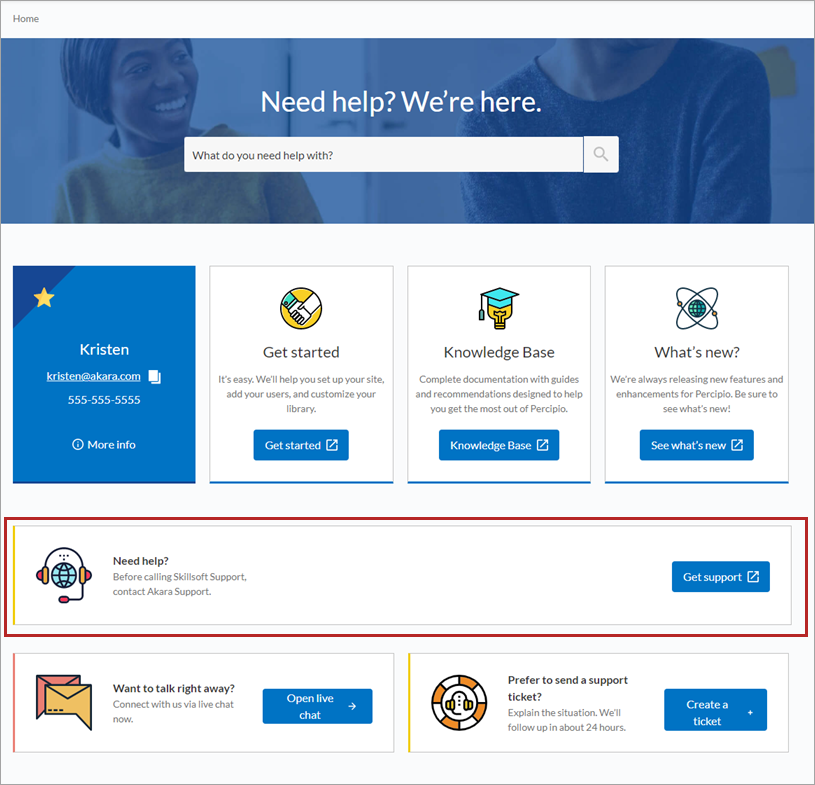
|
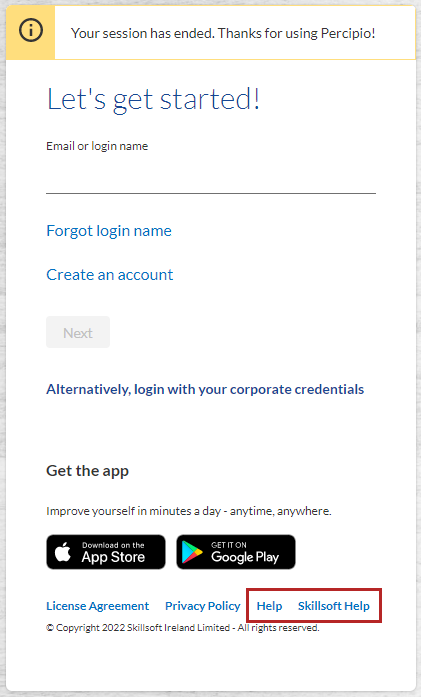 -> -> 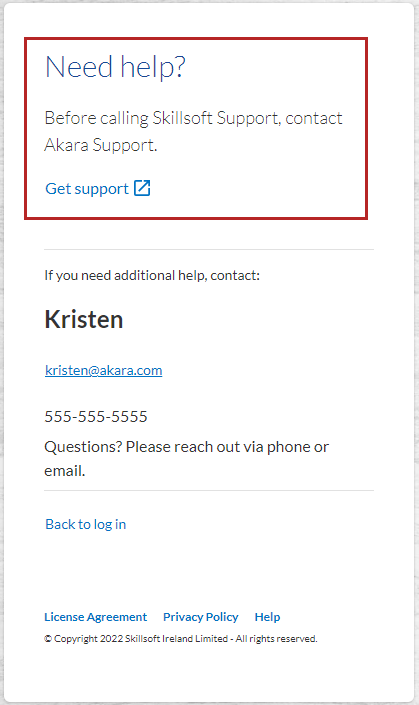 |
Specify the following information:
- Language: Choose in which languages to offer help. For each language you select, you need to identify the Title, Message, and Help link for that language. Percipio does not translate your text. To use multiple languages:
- From the Language dropdown, select Manage languages.
- Select a language.
- Specify Title, Message, Help link. The Help link can be different for each language.
- Repeat steps 1 through 4 to add all desired languages. If a user selects a Percipio site language you do not define, they see the English version.
- Title: The text that shows in bold on the Help page or at the top on the login help page. You need to specify a title in each language you selected.
- Message: the text that shows under the title. We recommend offering some type of guidance or instruction. You must specify a message in each language you selected.
- Help link: The URL that users go to when they select the Get Support button from the Help page or the Get Support link from the login help page. This can be different for each language you selected.
Frequently Asked Questions
Yes. Under each option, select Language and Manage languages. Choose a language. For each language you choose, enter translated and localized information in the fields. If a user selects a Percipio site language that you did not configure, Percipio shows the user the English version.
Not at this time.
The internal support contact email address displays in all email notifications replacing the default link to Skillsoft Support.
When learners are already signed into Percipio, they can view the Internal Support Contact information on the Help page.
When a learner signs into Percipio using their Percipio credentials, and not credentials provided through a single sign-on configuration, Percipio displays contact information in the following situations:
- When a learner who doesn't have an email address or security questions configured clicks the Forgot Password? link, the Internal Support Contact displays on the Forgot Password screen.
- When a learner clicks the I don't know my email or login name link, the Internal Support Contact displays on the Contact Support screen.
- When a learner who doesn't have an email address or password on file tries to log in for the first time, the Internal Support Contact displays on the Contact Support screen.
