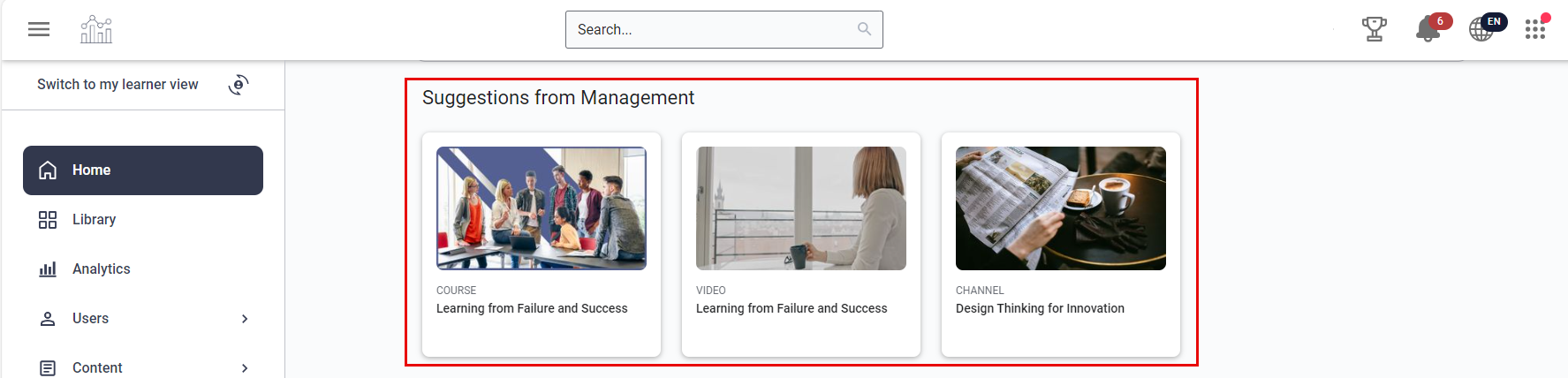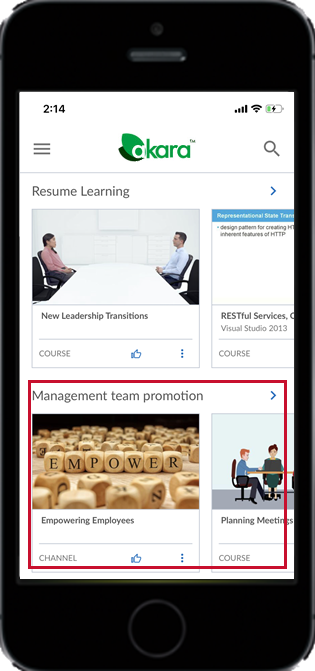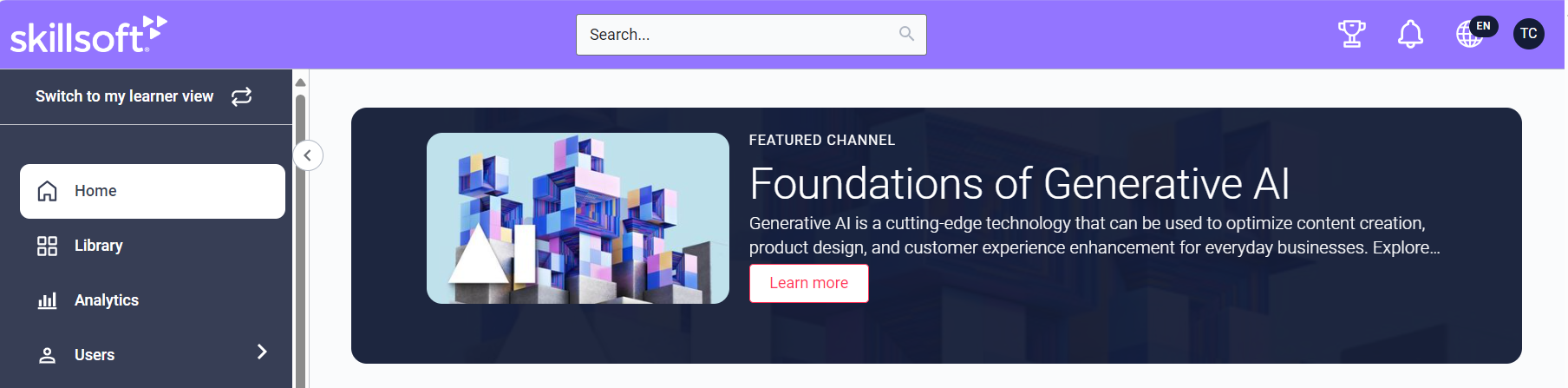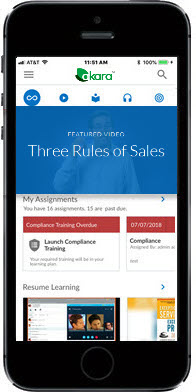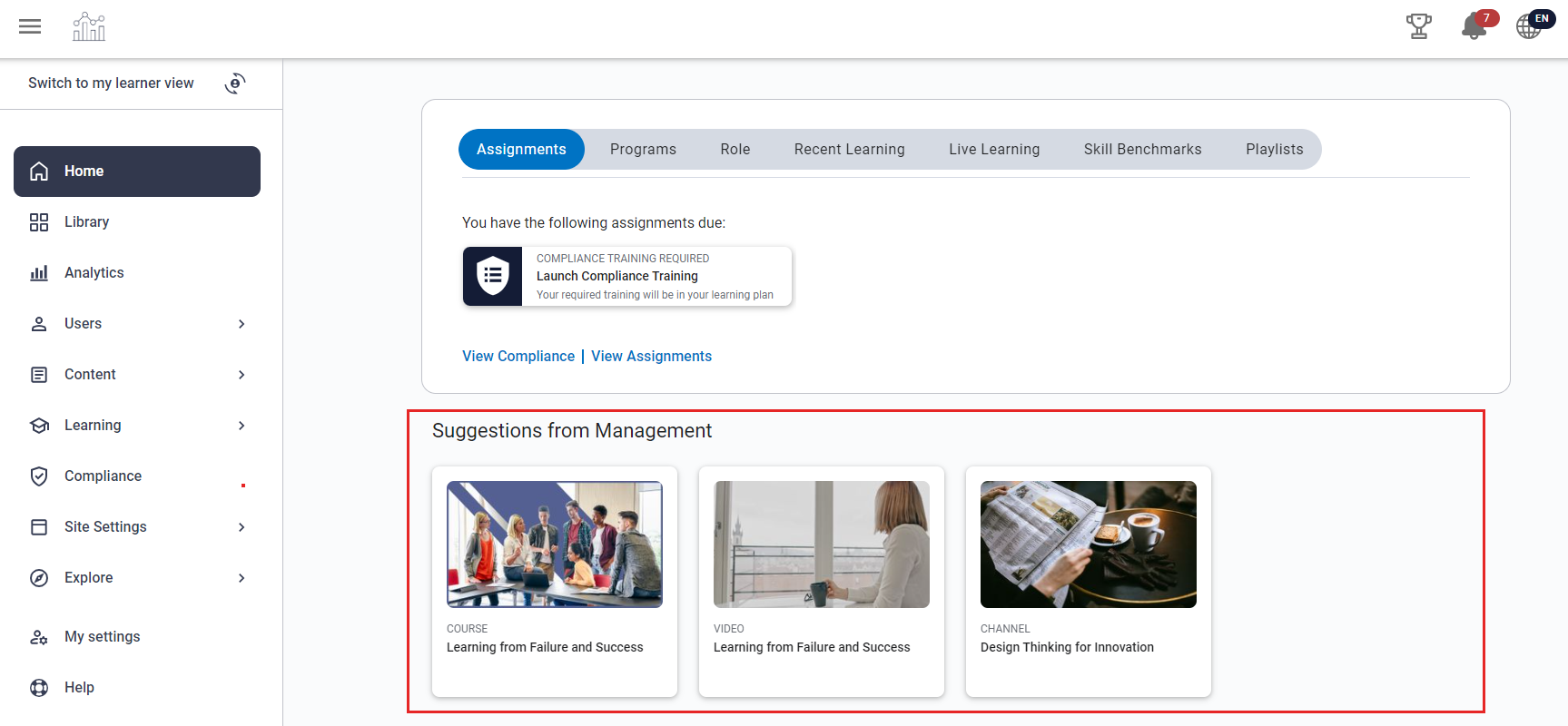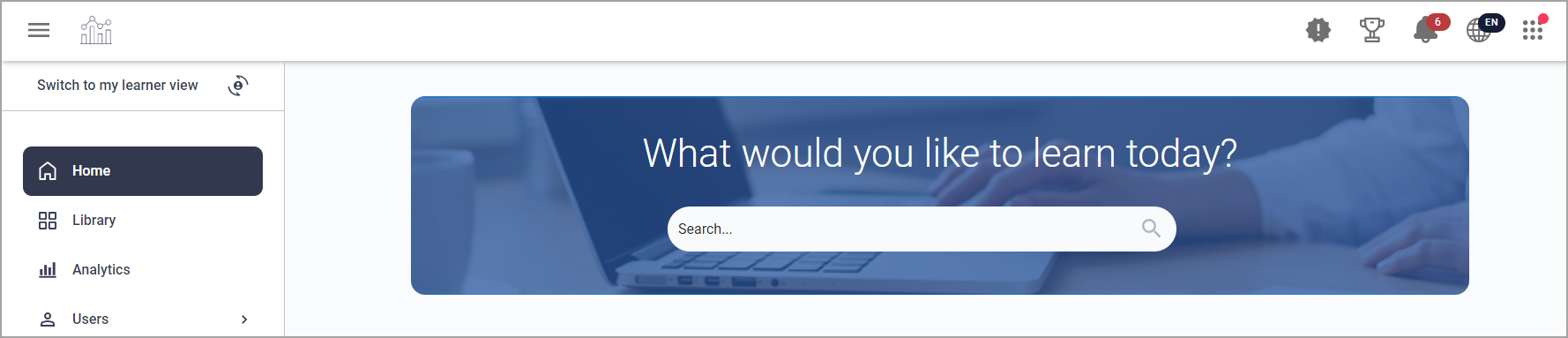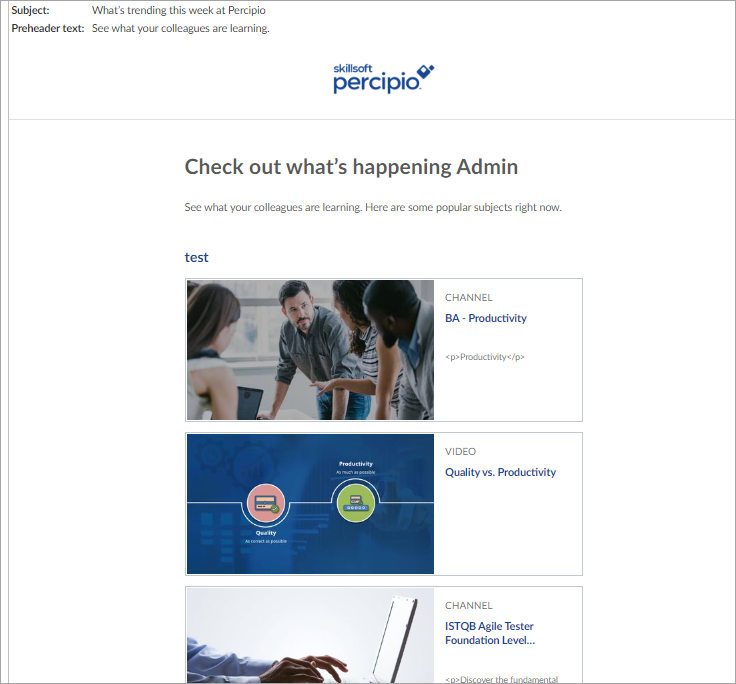Content Promotions
Content promotions display in banners and/or strips on the Percipio home page, giving a visual display of content items or links you want to highlight to your learners. There is no limit to the number of promotions you can create, but learners only see the first five most-recently created (or edited) banners and most-recently created (or edited) strips they are entitled to view, based the number of strips you have configured to display and their audience membership. Promotions can be targeted to all learners or to specific audiences by any admin role that has that privilege granted.
This video is part of the Percipio Certification: Admin Essentials Journey located on your Percipio site. Complete the journey and you could earn a badge.
Content strip promotions
A content strip promotion is a collection of up to 15 admin-selected Skillsoft and/or custom content items that display in a single row on the Percipio home page, below the My Assignments and Resume Learning strips.
There is no limit to the number of promotions you can create, but learners only see the first two most-recently created (or edited) strips they are entitled to view, based on their audience membership.
Banner promotions
You can choose one of two types of banner promotions to display across the top of the home page in place of the search banner:
- A content banner promotion highlights a single piece of content that exists within Percipio.
- A image banner promotion provides a way to customize your Percipio home page with an image or promote a link to an external item.
There is no limit to the number of promotions you can create, but learners only see the first five most-recently created (or edited) banners they are entitled to view, based on their audience membership.
Banners display via a carousel, and each one can call attention to a content item or external link most relevant to your learners.
You can:
- target these promotions to specific groups of learners using audiences,
- customize the banner,
- add your own call-to-action, and
- change the promotion at any time to support various objectives your organization may have.
Frequently asked questions
Use content promotions to highlight specific content items relevant to your learners, and target these promotions to specific groups of learners using audiences. You can add your own call-to-action and change the promotions at any time to support various objectives your organization may have.
Learners see up to two content strips on their home page, and they display in the order in which they are modified (most recent first).
Learners see up to five content banners in a carousel on their home page, and they display in the order in which they are modified (most recent first).
- Percipio mobile app: The banner displays on the home page, above the My Assignments strip.
- Percipio for the Web: The content banner displays in place of the search banner on the home page, and the search bar moves to the very top of the page. Learners see a carousel of up to five banners on their home page, and they display in the order in which they are modified (most recent first).
Search banner on the home page (no promoted content banner):
The promoted content banner replaces the search banner and moves the search bar to the top of the page:
No. You must manually enter your changes into the content promotion. See Edit an Existing Content Strip Promotion and Edit an Existing Content Banner Promotion for procedures.
A content banner allows you to select any Skillsoft or custom content item from the Percipio library to promote in a banner at the top of the Percipio home page, including a channel or journey. The image displayed comes from the image loaded with the content item.
An image banner is not tied to a Percipio content item. You upload any image you want to help brand your Percipio home page or promote something outside of Percipio. You can make the image interactive by specifying a valid URL.
No. Banner promotions use the image associated with the content item. You cannot change the image that shows in the promotion.
If you are using a custom content item and decide to change its image, the banner is not automatically updated with the new image. For learners to see the new image, you must either remove the item from the promotion and re-add it, or create a new promotion all together.
When you launch a new content strip or banner promotion, you can opt to send a customized email to your learners notifying them that the promotion is live.
You can customize the messaging for the email notification for the content strip promotion and preview it on screen. A sample email is shown below.