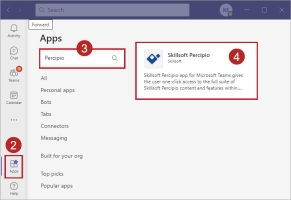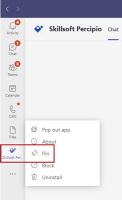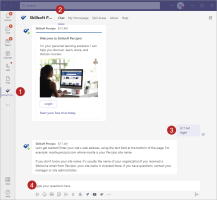Installing and Logging into the Percipio app for Microsoft Teams
Before you can start using the app to learn in the flow of work, share content, and participate in team-based learning, you must install it and login.
Installing the app
Before installing the Percipio app to MS Teams, ensure your IT team is aware of the technical, data, and security protocols in use. If your IT team does not install the app company-wide, but it is approved for use, you can install the Percipio app and pin it to your task bar for easy access:
- Launch the Microsoft Teams app on your desktop
- If you see the Percipio app in the left panel, simply select it to login. If you do not see the Percipio app in the left panel, locate and select the Apps icon at the bottom. This opens the Microsoft Teams store.
- Search for Skillsoft Percipio.Note: There are two reasons why you may not find the Percipio app: Your company customized the name of the app to reflect your company’s learning academy (you can try searching for that name), or your company decided to only show the app for designated employees.
- Locate and select the Percipio icon.
- Select Add. The Percipio icons displays in the left navigation.
- Hover over the icon, right click, and select Pin. This ensures the Percipio app stays accessible from the left navigation bar.
Logging in
To log in you need:
- Depending on how Percipio app for Microsoft Teams is configured, you may need your Percipio site URL:
The URL is typically your company name followed by .percipio.com. For example, the URL for the company Akara would be: https://akara.percipio.com. In this case, Akara is also the site name.
If you received a Welcome email from Percipio, your site name is listed in it so you can devise the URL.
If you have questions, contact your site admin.
- Your Percipio username and password or you network ID and password if your Percipio instance is set up that way.
To log in:
- From the left nav bar, select Skillsoft Percipio.
- From across the top, ensure the Chat tab is active.
- Enter Login in the box where it says: Type your questions here.
- If required, enter your Percipio site URL: yoursite.percipio.com in the box where it says: Type your questions here. You do not need the https://
- Select Login.
- Enter your login credentials. You see a welcome message in the Chat tab indicating you successfully logged in.
- You can now start searching for content, sharing content, and participating in group learning situations through Microsoft Teams.
Logging out
When you are done working for the day, you can choose to log out. To log out:
- From the left nav bar, select Skillsoft Percipio.
- From across the top, ensure the Chat tab is active.
- Enter Logout in the box where it says: Type your questions here. Percipio logs you out.