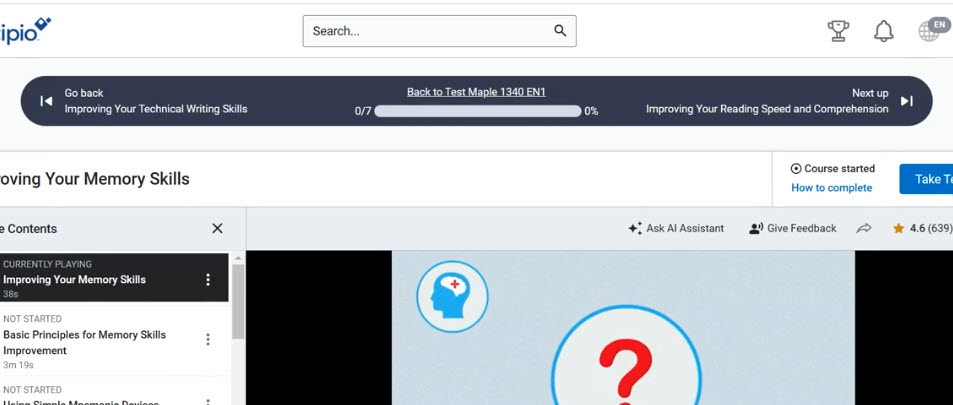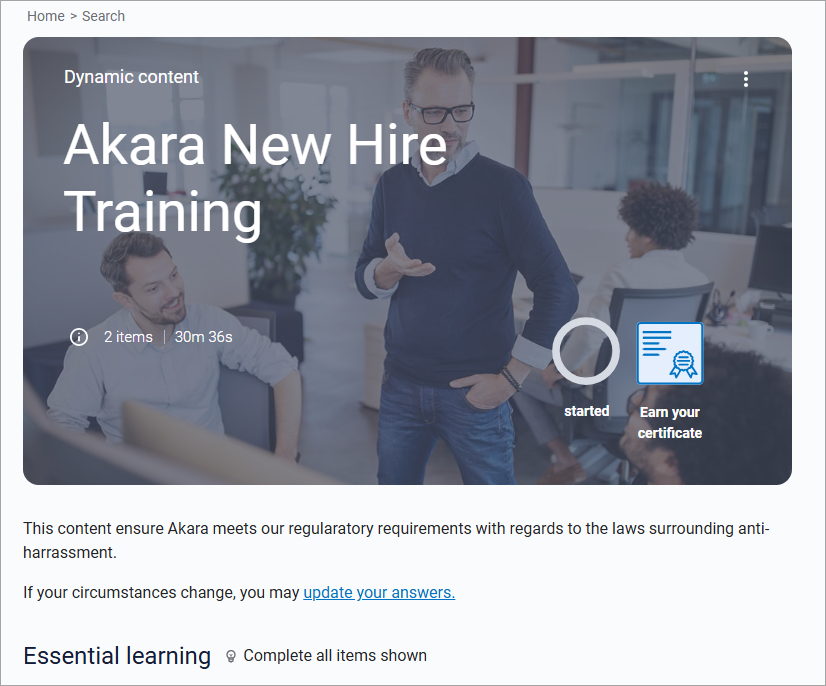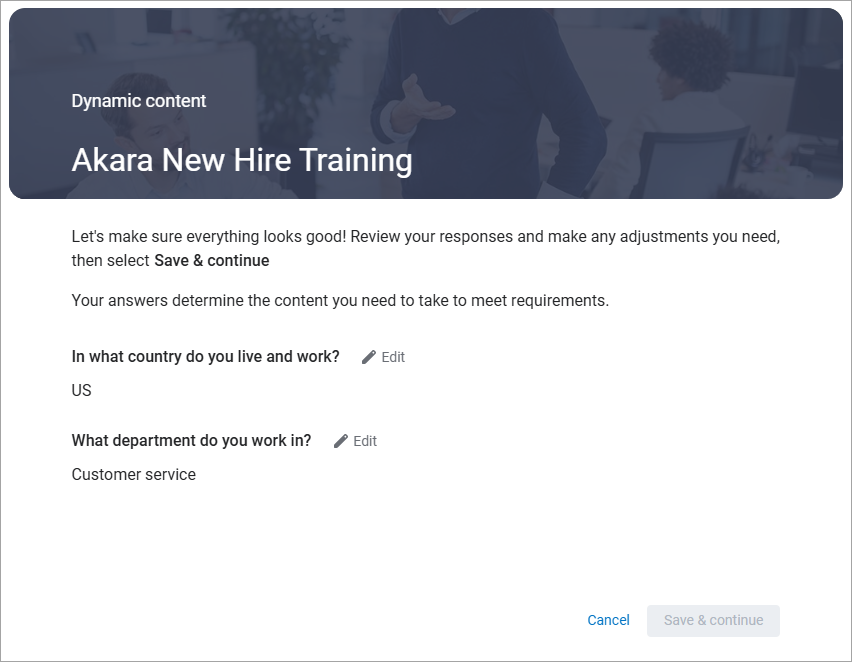Dynamic Content
Dynamic Content prompts you to answer a series of questions. Based on your answers, you receive a set of one or more content items, such as courses, books, and videos. You must complete all items in the set to achieve completion of the dynamic content.
Find and launch dynamic content
To find dynamic content using search:
- Enter the topic of interest in the search bar and select Search.
- From the Type filter on the left navigation, select Dynamic content.
- Select to open the dynamic content you want to take.
Completing dynamic content
When you launch dynamic content, you are presented with a series of questions. Answer each question based on your current circumstances. Your answers determine what content you get. It is important to be truthful to ensure your company meets all regulatory requirements.
Upon answering all questions, you are presented with a set of content you must take to complete the dynamic content. When you launch a piece of content, you see a navigation bar across the top to guide you in completing all items that are associated with the dynamic content responses you provided.
If configured by your administrator, you may be required to restart courses that you receive as part of your answer selection. If you previously started or completed a course that was part of dynamic content, and your administrator requires restarting, you will be prompted to restart.
If your administrator does not require you to restart courses, any previous progress or completions are retained.
You complete dynamic content, when you complete all items shown.
Edit your responses
You can edit your responses to dynamic content questions at any time, as long as the dynamic content has not been fully completed. For example, if you have two courses required based on your answers and you complete one of those courses, you can still edit your responses. However, if only one course was required and you complete that course, the dynamic content would be considered complete, and you would no longer be able to edit your responses.
To edit your responses:
-
Locate the dynamic content item and select the update your answers link.
-
From the responses page, select Edit next to the response you need to change.
-
Change your answer and continue.
-
Select Save & continue. Your content selections change to reflect your new responses.