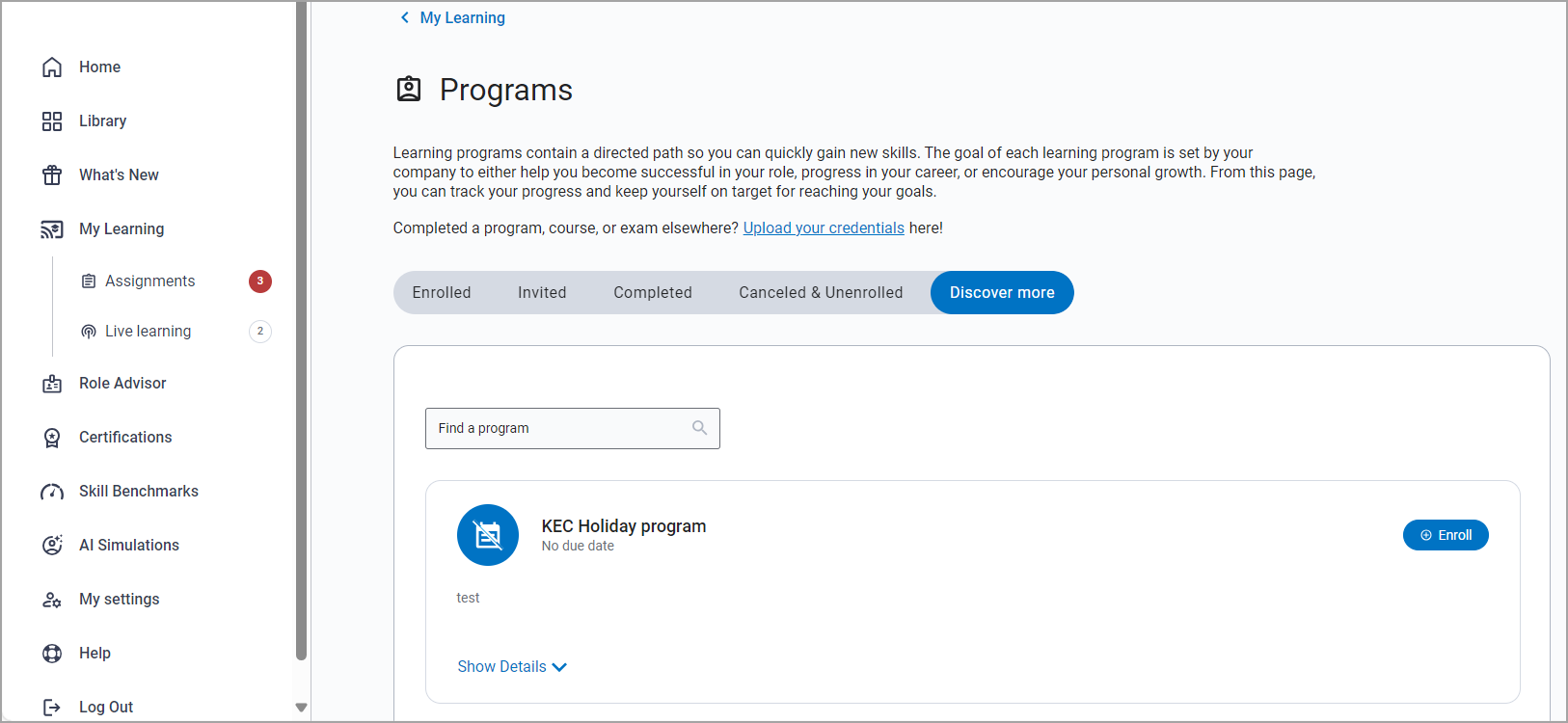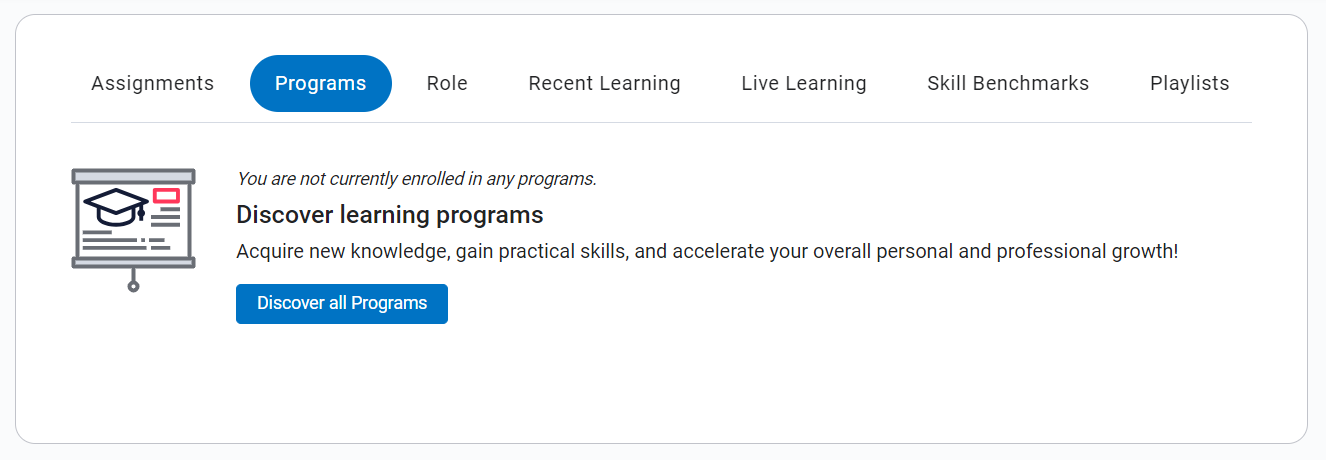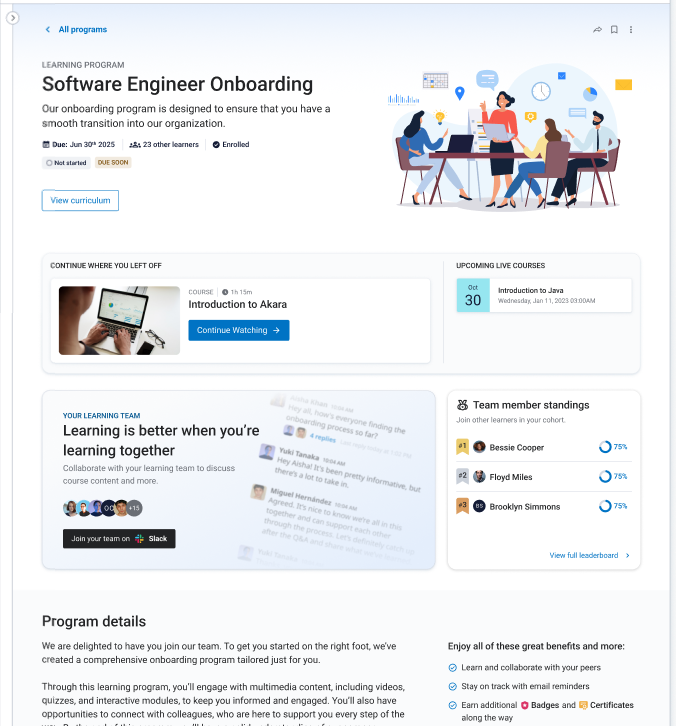Learning Programs
A learning program is where you have a shared learning experience with others who are also enrolled in the program. You see all your programs on your Programs page organized by status.
Find a learning program
Learning programs are available through search and from the Programs page. To find one:
-

 For web
For web
To find a learning program, you can:
- Search on the term: learning program to see a list of all learning programs available to you at your company.
- Search a particular topic or title and filter search results based on the Type: Learning program.
- Select My Learning from the left navigation bar, and then choose Programs. You see this option if you are enrolled in a learning program.
-
Select the Programs tab in the top section on the Percipio home page. If you are enrolled in any programs they will show in this tab. If you are not enrolled in any programs you can select Discover all Programs which will take you to your Programs page.
-

 For mobile
For mobile
- From the bottom menu, tap Profile, then tap Programs. If you are enrolled in any programs they will show in this tab. If you are not enrolled in any programs you can select Discover more .
- Search on the term: learning program to see a list of all learning programs available to you at your company.
- Search a particular topic or title and filter search results based on the Type: Learning program.
All actions available on the web are also available in the mobile app.
How to enroll in a learning program
There are three ways you can join a learning program:
-
Your admin or manager may enroll you, in which case you are required to participate.
-
Your admin or manager may invite you to enroll in a learning program. In this case, you can choose to enroll and participate or not.
-
You can discover a learning program and enroll yourself.
Actions from the Programs page
From the Programs page, you can manage all aspects of your learning programs. If you want, you can select Upload your credentials to switch to External learning where you can add information about learning completed outside of Percipio.
The actions you can perform on a learning program depend on your status. You see a list learning programs grouped by tabs depending on your status::
- Enrolled
- Invited
- Completed
- Canceled/unenrolled.
- Discover more: No learning programs assigned
If you are unsure of a learning program, you can select it from the list to see a detailed landing page of the learning program that includes its description, leaderboard, and content. You can then decide how to proceed.
For Enrolled programs
After you enroll or get enrolled in a learning program, you see it on this tab. For each program you are enrolled in, you see:
- The learning program title and description
- Due date
- How and when you were enrolled
When you are enrolled in a learning program, you can:
- Show/Hide details: When you show details, you see all content that is part of this learning program in the order that the administrator organized it.
- View or launch the contentt: You can select View or the hyperlinked title of any content item that is part of the learning program to launch it. If your admin set the content in the learning program to be completed in a specific order, you cannot view content until you complete the item before it.
- Link to a social platform channel: If one was configured for the learning program, you see a link to the channel. A social channel is a great place to collaborate with other learners who are also enrolled in the program. You can discuss where you have questions and how you might apply what you learn at your job.
- Manage email reminders: For any learning program that you discover on your own from the Discover tab and enroll in, you can decide how often you want to get email reminders, never, daily, weekly, or bi-weekly (every other week).
- Unenroll: You can only unenroll from programs that you yourself enrolled in. If your admin enrolled you, you are required to complete the program and cannot unenroll. Locate the option to Unenroll from the more actions menu on the right of the program card. If you unenroll from the program:
- You no longer receive reminder notifications.
- If used, the link to your cohort's shared space is no longer displayed.
- Your status in reports shows as unenrolled.
- You retain all activity progress, completions, certificates, and badges you earned.
- You can still access the journey and continue taking content.
-
Check your rank: You can select Check your rank to view the leaderboard for the learning program where you see your rank in completing the learning program against others enrolled in the program cohort.
For Invited programs
On this tab, you see all programs you were invited to join. You can choose whether or not you want to enroll. Once you enroll, you also see the learning program on the Enrolled tab.
From the Invited tab, you can:
- Enroll When you enroll in a program, you complete the content along with other learners who are also enrolled. You may receive email reminders and a link to a social channel where you can collaborate about the content in the program.
- Unenroll: You can only unenroll from programs that you yourself enrolled in. If your admin enrolled you, you are required to complete the program and cannot unenroll. Locate the option to Unenroll from the more actions menu on the right of the program card. If you unenroll from the program:
- You no longer receive reminder notifications.
- If used, the link to your cohort's shared space is no longer displayed.
- Your status in reports shows as unenrolled.
- You retain all activity progress, completions, certificates, and badges you earned.
- You can still access the journey and continue taking content.
- View or Launch the content: You can select the View or content title to open it. If you are not yet enrolled in the program, opening a content item allows you to see what the program is about and how much time it will take to complete so you can decide whether or not to enroll.
For Completed programs
After you complete a program, you see it on this tab. After you complete a learning program, you may be able to do one of the following if your administrator configured the learning program with it:
-
Give program feedback: If you administrator selected the option to give feedback, they are asking you to complete a survey about the learning program. Your response will help improve it for the next set of learners.
-
Get a completion certificate: If your administrator added a completion certificate to the learning program, you can select Download Certificate to get your certificate.
-
View or launch content to review it again.
For unenrolled or canceled programs
If you unenroll in a program or an admin cancels it, the program shows on this tab. From this tab, you can:
-
Enroll in the program again if it is not canceled. When you re-enroll, you get a new due date if the learning program is configured for a due date based on the number of days from the start date or is configured with no end date.
-
View and launch all content that is part of the learning program.
To discover more programs
If your admins created learning programs where you can self enroll, you see those programs on this tab.
You can scroll through the list or use the search feature at the top to find a program that interests you.
From this tab you can:
-
View content within the learning program to see if it is of interest and how long it is going to take you.
-
Enroll in a program.