Sharing Content Across Sites
Before sharing content across your sites, review the content sharing behaviors and settings to ensure you have the right setup for your organization.
To share content from one site to another:
- Sign in to the site where the content items were published (source site). In order to share content, your login ID must be one of the following roles:
- Domain administrator can share from and to any site.
- Site administrator of the source site can only share content to other sites if the option to allow sharing is enabled.
- Content curator of the source site can only share content to other sites if the option to allow sharing is enabled.
- From the Content menu in the left navigation bar, select Content items.
- In the list of content items that displays, choose one of two actions.
- Select the Actions menu
 next to the item.
next to the item. - Select Manage content sharing.
- Click Bulk Actions.
- Click the check box next to each item you want to share.
- Click Manage content sharing.
- In the list of sites available for sharing click Select, then Share Content next to each site where you want to share the content item.
- When done, click Update content sharing.
- You can tell a content item is shared when you see this icon:
 .
. - An item shared to your site is indicated by this icon:
 .
. - When you choose to View Details for a content item, you see sharing details.
- You can tell a content item is shared when you see this icon:
- Notify site administrators or content curators that you shared content to their site so that they can add it to relevant channels, journeys or assignments that are accessible by learners.
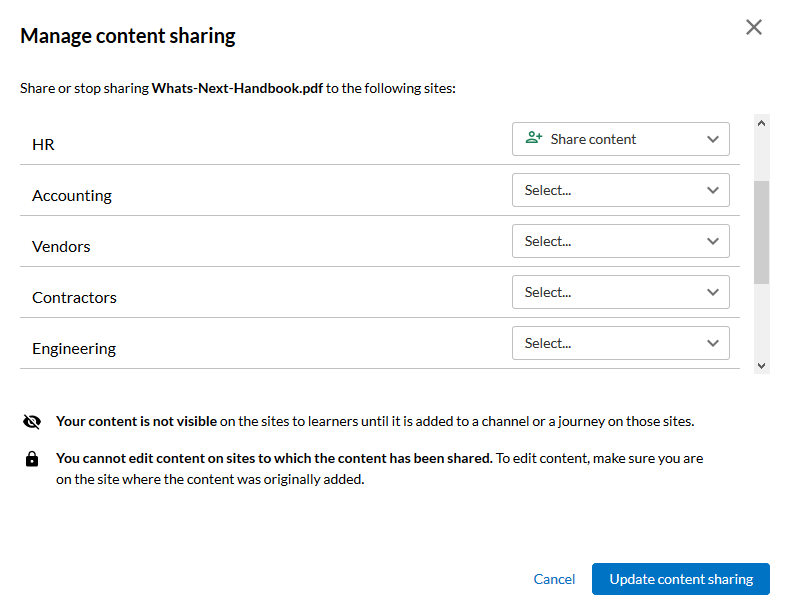
Note: Shared content must be added to a channel, journey, or assignment for learners to access it.