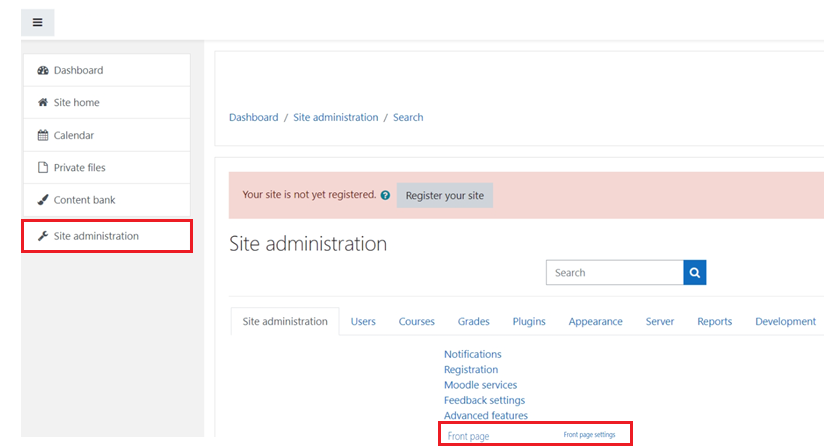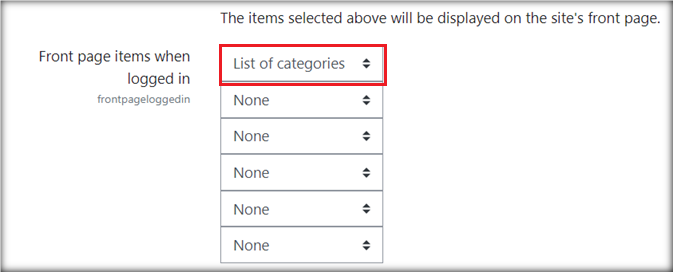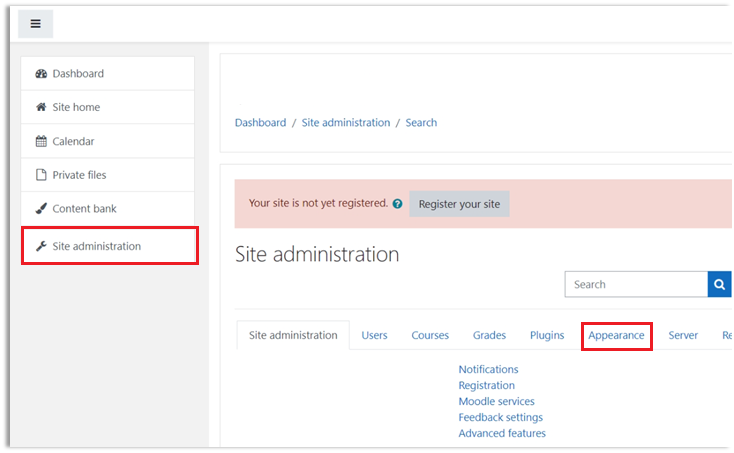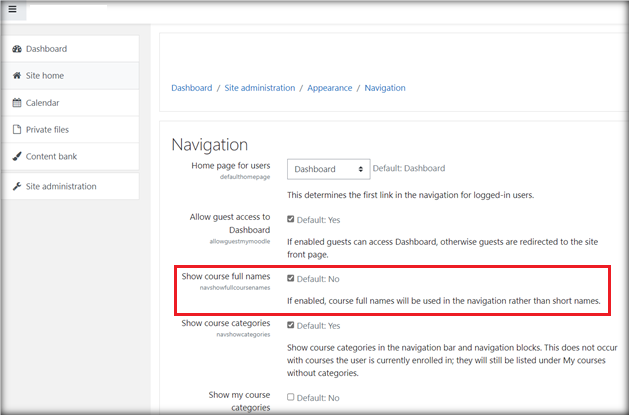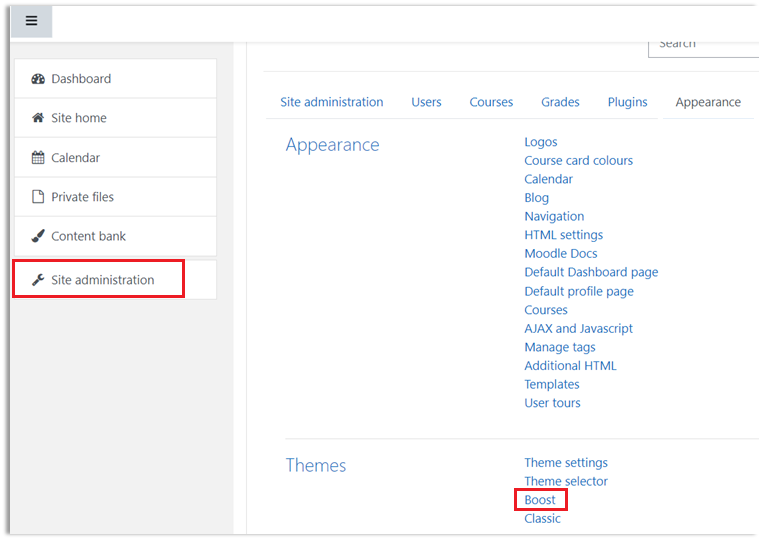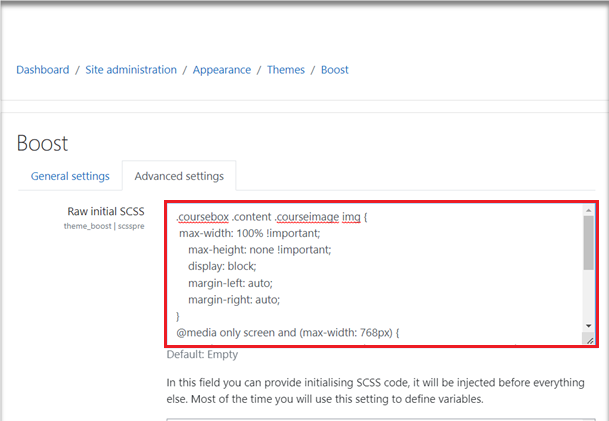Configure Content Display Settings in Moodle
After you have completed all the base Percipio-Moodle integration configurations, it is recommended that you configure how Percipio content is displayed in Moodle.
Note: Performing these configurations also changes how non-Percipio content appears in Moodle.
Skillsoft recommends that you configure three areas in Moodle:
-
The site home tab
-
Display the full course name
-
The course image display size
To configure the site home tab:
-
Navigate to Site Administration.
-
On the System Administration page, click Front Page Settings.
-
In the Front page items when logged in dropdown menu, choose List of Categories.
-
Click Save.
To display full course names:
-
Navigate to System Administration > Appearance.
-
Under the Appearance section, click Navigation.
-
Click the Show course full names checkbox.
-
Click Save.
To configure the course image display size:
-
Go to System Administration > Appearance
-
Go to the Themes section, click Boost.
-
Navigate to Advanced Settings.
-
On the Advanced Settings page, go to the Raw CSS text box
-
In the Raw CSS text box, enter the following CSS code sample and click Save.
.coursebox .content .courseimage img {
max-width: 100% !important;
max-height: none !important;
display: block;
margin-left: auto;
margin-right: auto;
}
@media only screen and (max-width: 768px) {
.coursebox .content .coursecat, .coursebox .content .summary, .coursebox .content .courseimage, .coursebox .content .coursefile, .coursebox .content .teachers, .coursebox.remotecoursebox .remotecourseinfo, .coursebox .content .customfields-container {
margin: 15px 0px 5px !important;
padding: 0 !important;
}
}