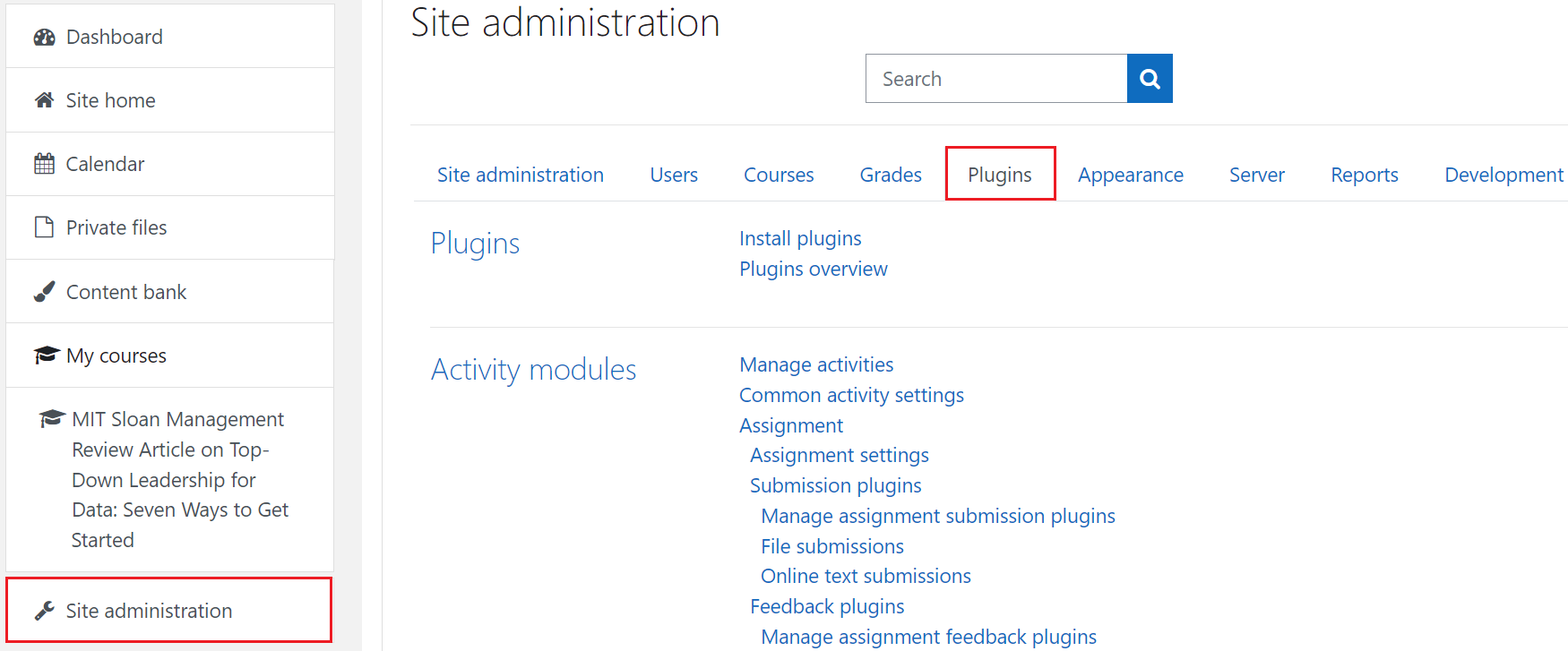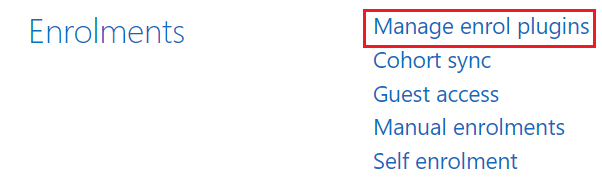Enable Self Enrollment in Moodle
When integrating Percipio with Moodle, there are two enrollment options available: self-enrollment and admin enrollment.
Skillsoft recommends using self-enrollment so the learner can play Percipio content from Moodle without admin intervention. With self-enrollment, the learner experience is as follows:
-
The learner logs into Moodle and locates a Percipio content item they want to take.
-
The learner selects Enroll so they can access the Percipio content. A Launch button becomes available.
-
The learner selects the Launch button which opens the item within Percipio.
If you choose admin enrollment, the learner can locate Percipio content within Moodle, but cannot launch it. With admin enrollment, for the learner to launch any Percipio content, the admin must first assign it to the learner.
To enable self enrollment
-
Login to Moodle as an Administrator.
-
Navigate to Site Administration > Plugins > Enrollments.
-
Click Manage enroll plugins.
-
On the Self enrollment page, enable the Self enrollment setting by clicking the Eye
icon.
Next steps
-
If your purchase package includes Compliance content, you can enable Moodle to receive Compliance content from Percipio. For more information on enabling Moodle to recive Compliance content, see Enable SCORM for Compliance Content in Moodle.
-
After you have completed all the base Percipio-Moodle integration configurations, it is recommended that you configure how Percipio content is displayed in Moodle. For more information on configuring how Percipio content is displayed in Moodle, see Configure Content Display Settings in Moodle.