Verify Connector Mappings and Configure SFTP Details
To ensure that Percipio content is represented as expected in SuccessFactors, please:
-
Verify the recommended LMS_Admin and Connector mappings and update them if necessary.
-
Verify or configure your SFTP settings in SuccessFactors.
Skillsoft recommends using the SAP SFTP. If for security reasons, you don’t want those credentials stored in the Percipio configuration, Percipio can deliver the file to an external SFTP and you can set up a job to move it to the SAP SFTP.
Here are the three SFTP options. Determine which option works best for your integration:
-
SuccessFactors SFTP: Skillsoft delivers the item data file to the SuccessFactors SFTP assigned to you by SAP. SuccessFactors then picks up the file and imports it. You will need to work with your Skillsoft Technical Team to configure the SAP SFTP on Percipio. SAP support should be able to provide you with credentials to the SAP SFTP if you don’t have them.
-
Skillsoft SFTP: Skillsoft delivers the item data file to a Skillsoft hosted SFTP site. Skillsoft will provide you with credentials to the SFTP so that you can access the file. You will then need to create a job to move the file from the Skillsoft SFTP to the SAP SFTP.
-
Customer SFTP: Skillsoft delivers the item data file to a SFTP server you host. You can either configure SuccessFactors to pick up and import the file directly or you can create a job to move the file from your SFTP to the SAP SFTP for import. You will need to work with your Skillsoft Technical Team to configure this SFTP on Percipio.
-
- On the Learning Administration menu, select System Administration > Configuration > System Configuration.
- Under LMS Admin, select Edit.
-
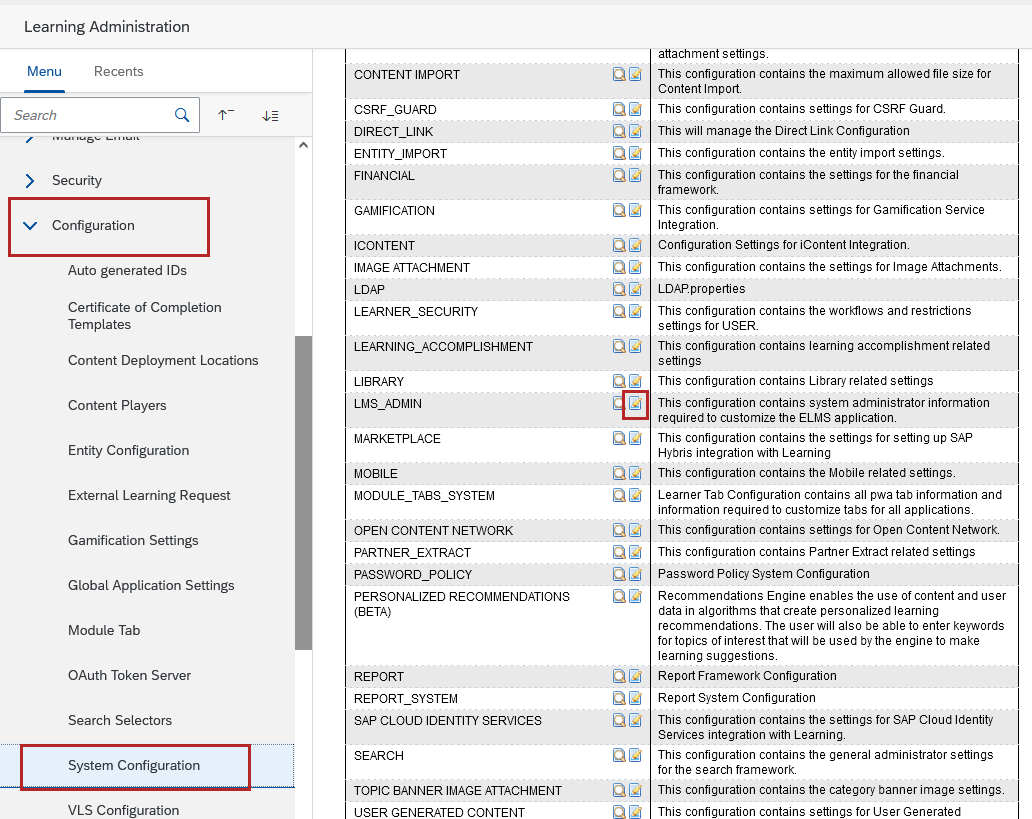
- Verify the following settings. This ensures that the thumbnail images and description are displayed.
- showItemThumbnailPhotosGlobally=true
- showSystemDefaultThumbnail=true
- enableHTMLDescriptions=true .
- If necessary, update the setting and select Apply Changes.
- On the Learning Administration menu, select System Administration > Configuration > System Configuration.
- From Connectors, select Edit.

- Under the ##Item column mappings section in the Configuration area, verify the following mappings. If necessary, update them. You may need to add the mobile lines if they do not exist. These ensure the content is mobile enabled and the thumbnail images are displayed.
- item.field.mapping.data.ENABLE_MOBILE_ACCESS=ENABLE_MOBILE_ACCESS
- item.field.mapping.data.MOBILE_PRIMARY_PARAM=MOBILE_PRIMARY_PARAM
- item.field.mapping.data.THUMBNAIL_URI=THUMBNAIL_URI
- On the Learning Administration menu, select System Administration > Configuration > System Configuration.
- From Connectors, select Edit.
-
Locate #FTP Connection settings.
- connector.ftp.protocol = <Customer FTP protocol>
- connector.ftp.server = <Customer FTP URL>
- connector.ftp.port = <Customer FTP port>
- connector.ftp.userID = <Customer FTP UserID>
- connector.ftp.password = <Customer FTP Password>
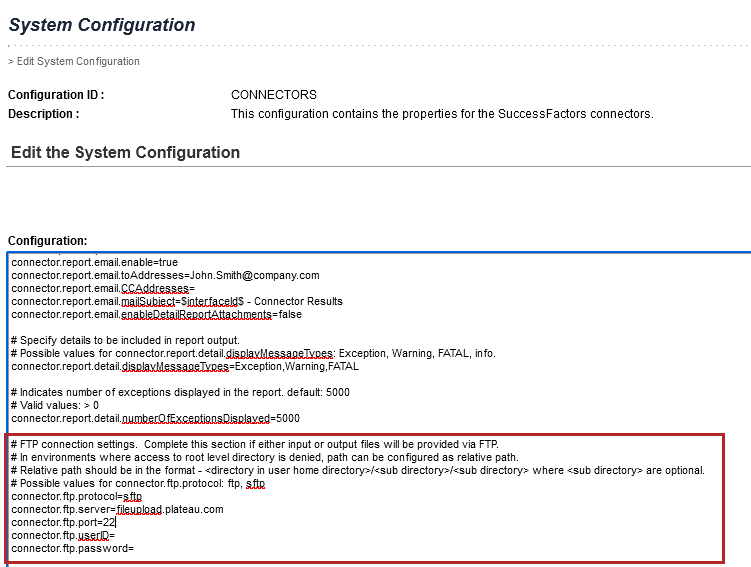
- If the SFTP settings are already configured, do one of the following:
- Work with your Skillsoft Technical team to configure Percipio with these settings. NOTE: The password saved in the CONNECTOR file is encrypted. If you do not know the password and are using a SuccessFactors SFTP server, contact SAP for the password.
- If you do not want to share the SFTP credentials configured on SuccesFactors, then set up a job to move the item data file from the SFTP where Skillsoft delivered the file to the SFTP configured in SuccessFactors.
- If the SFTP settings need to be configured, fill in the appropriate information for the SFTP server you will be using. As in the step where the SFTP was already configured, you will need to configure the same SFTP in Percipio or create a job to move the file from where Percipio delivers it to the SAP SFTP.
- Find connector.ftp.input.remoteDirectory={directory}
- If the remoteDirectory is already configured and Percipo is delivering the file to the SAP SFTP, provide your Skillsoft Technical team with the directory name.
- If the remoteDirectory needs to be added, do so and provide your Skillsoft Technical team with the directory name if Percipo is delivering the file to the SAP SFTP.
- Find connector.input.file.name.tenant.suffix.enable. Verify it equals true. If not, update it.
- Find connector.input.file.name.tenant.suffix.override={suffix.override}.
- Provide your Skillsoft Technical team with the {suffix.override} value for the item data file. In most cases, it is your SuccessFactors tenant ID. This is used to create the item data file name. The item data file is made up of three parts:
- Fixed file name: item_data
- Customer Identifier: {suffix.override}
- File type: .txt
For example, if the connector.input.file.name.tenant.suffix.override=test, then the item data file name is item_data_test.txt. If you are using more then one item data file, then you need to add .# at the end to differentiate the files. Example, item_data_test.txt.1, item_data_test.txt.2 6
- If you made any changes to the CONNECTOR settings, select Apply Changes.