Launch Configuration
When you integrate with Percipio, learners launch content from your system using a share link provided by Percipio. The Launch Configuration section allows you to set how the content launches when learners click the share link from your system. Use the settings in Launch Configuration to ensure that the launch process aligns with your system’s technical specifications and learner experience goals.
Best Practices
When setting up Launch Configuration, we recommend using the default settings under the Share Link and Tin Can Launch Configuration settings unless you have a specific need that dictates otherwise. For example, if you want to prevent users from navigating around Percipio, you can turn on Chromeless launch, or if you are restricting the use of the mobile app, you can turn on Prevent App Download. Otherwise, we recommend not changing any of the settings in this section.
Set up Launch Configuration
If your system or your business requires specific settings, you can set up Launch Configuration, otherwise, we recommend that you keep all default settings. To change default settings:
- From the left navigation bar, select Site Settings > System Integration > Launch Configuration. The Launch Configuration page displays.
- You have two options depending on how you are integrating with Percipio.
- Manage Share Links and Tin Can Launch Configuration: Use this option to launch Skillsoft content in a separate window for the best possible user experience. We recommend you select this option.
- Manage Allowed Domains for Frame Rendering: Only use this option if you are integrating Skillsoft content and your LMS requires that it launch in an iFrame. Because iFrames control the dimensions when content is launched, this may result in a suboptimal user experience where some content is not displayed or not displayed properly.
- Configure the settings depending on the option you chose.
- Manage Share Links and Tin Can Launch Configuration
- Allow Overrides: Unchecked by default. If checked, learners can manipulate the URL to access their Percipio site directly. This setting is seldom used.
- Prevent App Download: Unchecked by default, If checked, this prevents the recommendation to download the Percipio mobile app from appearing at the bottom of the page.
- Ask for Site Name: Unchecked by default. If checked, this setting prompts learners to enter their Percipio site name within the app. This setting is seldom used.
- Chromeless Launch: Unchecked by default means that when learners launch content from a share link, the content launches in a new browser tab open within the Percipio interface. Learners can navigate in Percipio to other content. If you want learners to only see the content and not the Percipio navigation elements such as logos, search bars, and profiles, select this option. You can determine if all content launches without Percipio navigation or only certain types.
- Course vs. Video Mode: When learners discover a video in your LMS, you can determine if the video launches in isolation or within the course that contains it. The default and recommended setting is Course Mode because once the learner finishes watching a video, they may want additional information which they can easily get from a course with a subsequent video, supporting resources, or related content.
- Return URL Unspecified by default. This field is used for redirecting users to a specific URL upon completion of a content item. It is rarely used and typically left blank.

- Manage Allowed Domains for Frame Rendering
- For any domains where you want to allow content to render in an iFrame, enter the domains here.
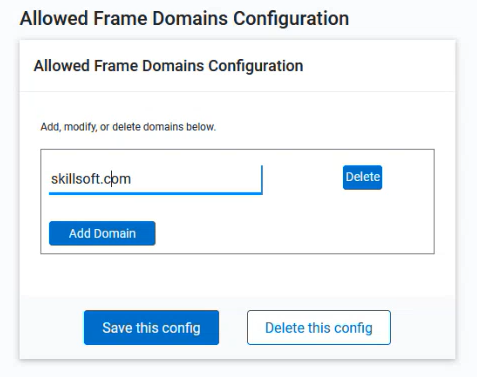
- For any domains where you want to allow content to render in an iFrame, enter the domains here.
- Manage Share Links and Tin Can Launch Configuration
- Save any changes.