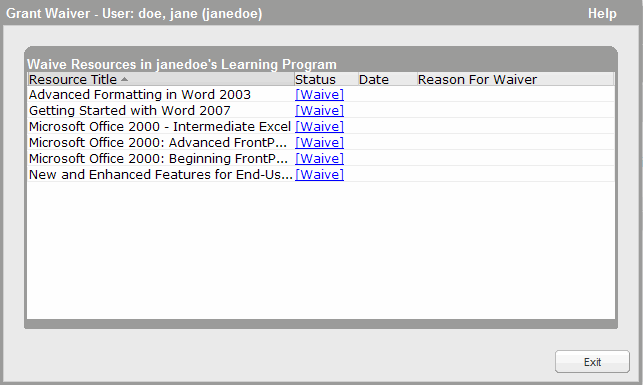You can grant a waiver from one or more learning assets in a learning program to one or more users. A waiver from an asset applies to all of the user's enrollments in the learning program; even if the user withdraws and then enrolls again, the waiver remains. In addition, if the user is enrolled in the learning program both individually and due to membership in a group that is enrolled, the waiver applies to both enrollments.
Note: You can grant waivers from assets on a per-learning program basis. If an asset is used in two learning programs, a waiver from the asset in one learning program does not automatically apply to the same asset in the other learning program.
To grant a waiver using the User Management UI
The enrollments for the selected user appear.
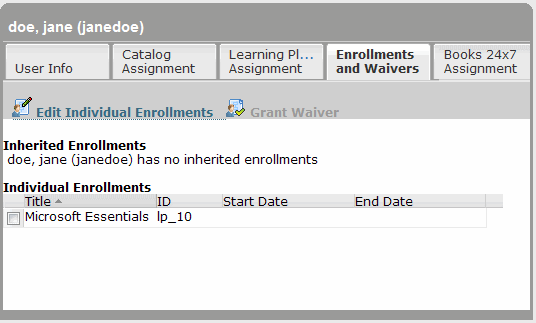
The Grant Waiver screen appears.