This web service allows you to automate running Skillport reports. You have full control over all report parameters, including Date Ranges and Filters, and you can specify which Display Fields are included in the output.
This web service generates a URL that UTIL_PollForReport can then use to retrieve the report results.
Inputs
Parameter |
Acceptable Value |
Required |
Description |
customerId |
<username_string> |
X |
The sname proivided by Skillsoft. String identifies the customer of the OLSA environment. |
report |
<report_key_string> |
X |
Determines which report to run. Use the BCS Report Parameter in the report definition for the desired report. |
scopingUserId |
<scoping_username_string> |
X |
String identifies the user id that defines the scope of the report. |
reportFormat |
Use one of the following numeric values:
|
|
Determines the format of the report output. |
language |
en_US |
|
en_US is the only supported language. |
duration |
Use one of the following numeric values:
|
X |
Determines how long the report output will be stored before it is automatically deleted. |
reportParameters |
|
|
Please see the report definitions section of the Skillport 8 Knowledge Base for all report parameters. |
Outputs
Additional Faults
The following table lists additional faults this service may produce, along with the error condition that causes the fault.
Fault |
Condition |
DataNotReadyYetFault |
Returns if the report file is not ready yet. |
ReportDoesNotExistFault |
Returns if the report corresponding to the reportId does not exist. |
Helpful Hints
To find the specific name of the report to use and the available parameter names, use the report definitions section in the Skillport 8 Knowledge Base.
Details on each available report are organized into categories and sub-categories, just like they are in Skillport.
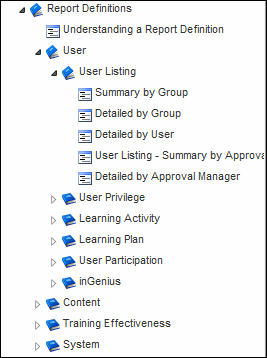
Example
Each Report Definition indicates the BCS Parameter to use for the report_key_string value. Using the User > User Listing > Detailed by Group report as an example, note that the report_key_string value for this report is:
user_listing_detailed_by_group.

To understand the available report options, you should first familiarize yourself with Skillport Reporting features and options. Understand how the Activity Date Range is used, what Filter options are available and which Display Options are desired.
Fine tune your report until you have all of the report parameters set up as desired. Save the Report as a Personal Template. This will be your reference as you craft the Web Service call and will also let you compare the automated report to one run from Skillport Administrator.
Then, work your way through each of the report’s Filter Controls, Display Options and Required, Default, and Optional Columns.
Here is an example of parameters used to produce a User Listing > Detailed by User report.
report=user_listing_detailed_by_group&scoping_user_id=csadmin&format=1&language=en_US&delete_duration=1
<olsa:key>display_options</olsa:key>
<olsa:value>group_orgcode,skillport_user_id,user_first_name,user_last_name,user_role,user_status,cud_last_skillport_login,cud_skillport_registration_dtm,cud_user_email</olsa:value>
Just want the Required and Default Display Option fields in your output?
Use this olsa:value to get only the Required and Default fields in your outputs without having to list them individually. Use this if the default Skillport report includes all the data fields you need.
<olsa:key>display_options</olsa:key>
<olsa:value>default</olsa:value>