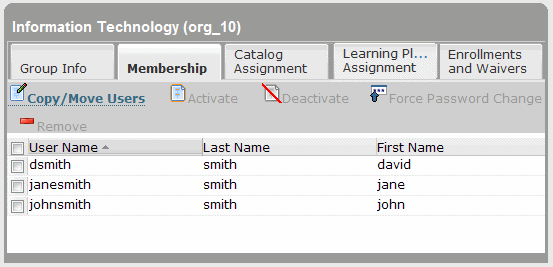Note: A user must be a member of at least one organizational group.
To modify the members of a group
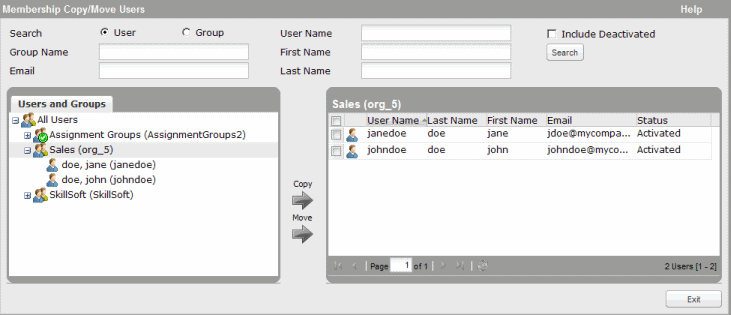
The user is added to the group whose membership displays in the right pane.
(You can also move users out of the group whose contents are displayed in the right pane: Select the users in the right pane, select the target group into which to move the users in the left pane, and click Move.)