You can use the Batch Add function to upload multiple ILT user roles from another system, spreadsheet, or data from a third party (such as an external session vendor).
![]() Watch: Assign ILT Roles via Batch Add
Watch: Assign ILT Roles via Batch Add
To upload ILT roles
The ILT User Roles screen displays:
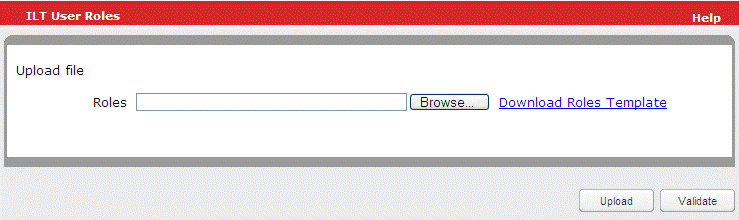
The Choose File window displays.
The path to your .csv file displays in the field.
The upload process begins. If you have a valid email address, an email is sent containing the URL of a status report and the date and time of the batch submission.