To upload ILT content
The upload screen displays.
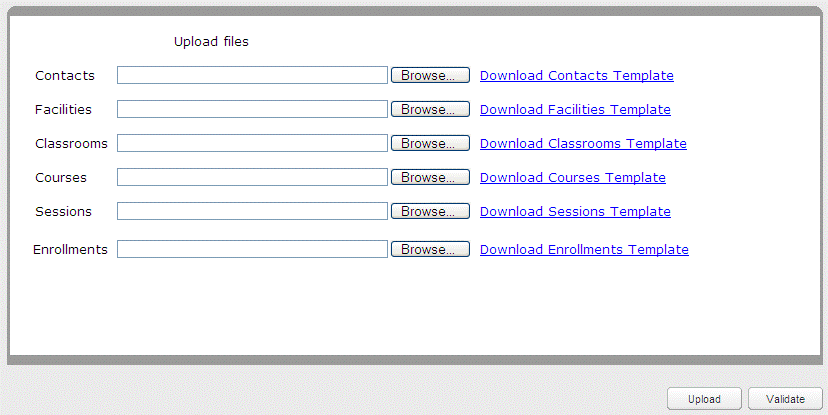
Note: If there is more than 1 file to be uploaded at the same time, the order the uploads are processed follows how they are ordered on the screen.
The Choose File window displays.
The path to your .csv file displays in the field.
The upload process begins. If you have a valid email address, an email is sent containing the URL of a status report and the date and time of the batch submission.