If you have made a learning plan assignment with a non-web-based training (non-WBT) delivery method (such as video, classroom, or CD), you can record a training completion for individual users.
Note: If an HTML link has been assigned and the Completion dialogue box is enabled, the user will get a completion for that non-WBT assignment by accepting the confirmation upon closing the HTML link.
![]() Watch: Assign User Completions within Advanced Compliance
Watch: Assign User Completions within Advanced Compliance
To assign user completions
The Assign Completions page displays.
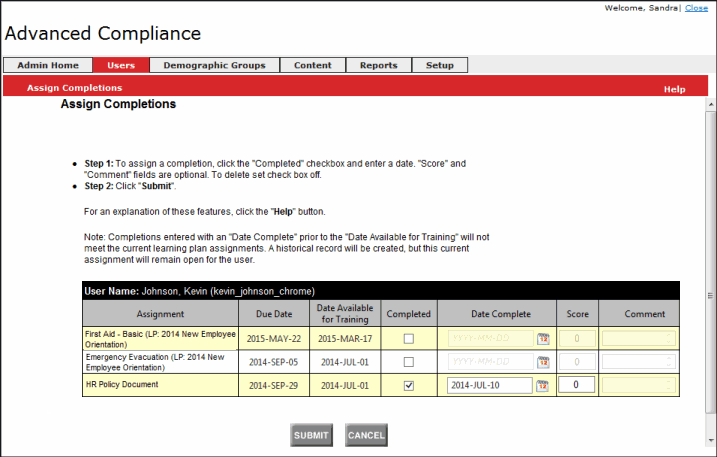
Or, use the drop-down menu to select a different search criteria.
The Assign Completions page displays with the user's list of learning plan assignments.
Note: The Score and Comment fields are optional.