Edit an Asset in a Custom Credential
To edit an asset in a Custom Credential
- Click Content > Credentials on the navigation bar.
The Credential Manager page appears.
- Select the desired credential in the Custom Credentials list, and click Edit.
The Edit Credential page appears. The right pane displays the assets that are currently linked to that credential. You can resize the panes to better view the asset details or the course catalog.
- In the Linked Items pane, select one or more assets to edit.
- To select a range of assets, press and hold the Shift key, then click the first and last items in the range.
- To select multiple assets, press and hold the Ctrl key, then click the desired items in the list.
- Click Edit Item.
A list of the selected assets displays.
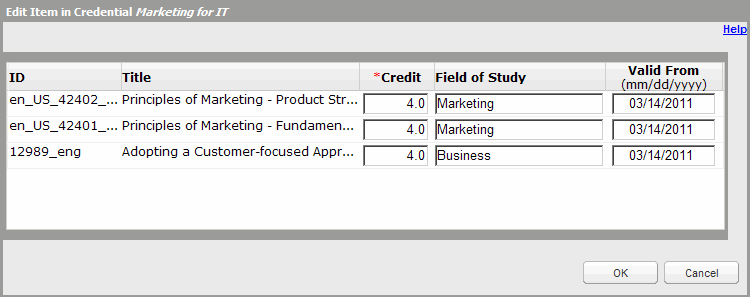
- Edit the Credit, Field of Study, and Valid From fields as desired.
- Click OK.
The changes display in the right pane of the Edit Credentials page.
- Click Exit to return to the Credential Manager page.