Create a New Extended Attribute
Use this process to create and enter details of a new extended attribute.
To create an extended attribute
- View Extended Attributes
- Click the New Extended Attribute button. The New Extended Attribute dialog box displays.
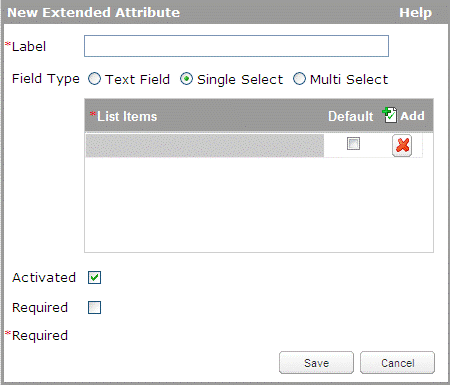
- Enter the extended attribute details.
- Label: You can enter the label of the new attribute. The label must be unique.
- Field Type: You can select either Text Field, Single Select or Multi Select. For Single Select or Multi Select, the Default can be set by selecting the checkbox next to the relevant List Item. There can be more than one default if the Field Type is Multi Select. If you switch the field type from single/multi select to text field, the item list specified is removed permanently if you submit that change.
- Activated: Select the checkbox to mark the extended attribute as activated.
- Required: Select the checkbox to mark the extended attribute as required.
- Click Save.