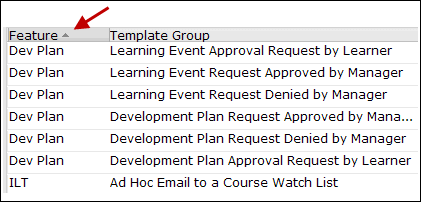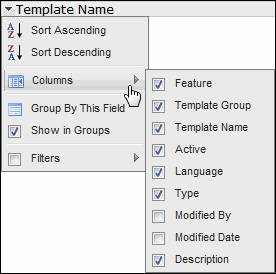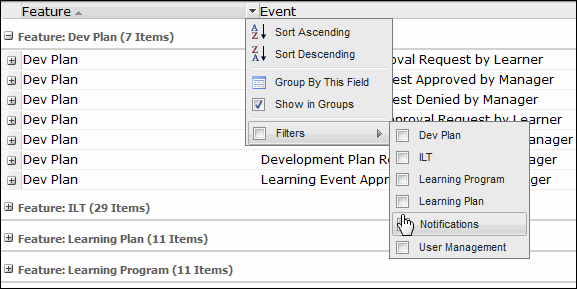Manage Information in Tables
Many pages of the Skillport Administrator display information in a table. You can make it easier to work with large amounts of data by:
- Sorting by a specific column.
- Showing and hiding columns.
- Filtering the information to include only that which meets specific criteria.
Note: Not all tables support all features.
 To sort by a specific column To sort by a specific column
- Click the column header.
- To change the sort order from ascending to descending or vice versa, click the header again.
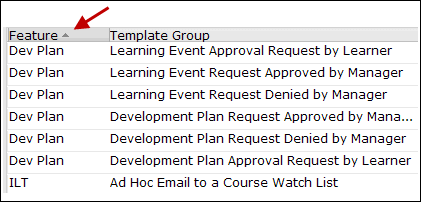
 To show or hide columns To show or hide columns
- Click the down arrow on the right end of any column header.
- Select Columns from the context menu.
- Select the check box beside each column that you want to show, and clear the check box beside each column that you want to hide.
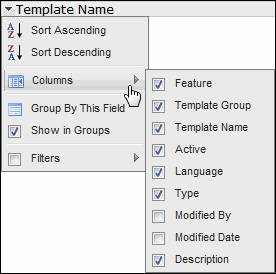
 To filter information to include specific criteria To filter information to include specific criteria
- Click the down arrow on the right end of the column that contains the information for which you want to apply a filter.
- Select Filters from the context menu.
- Specify the criteria using the available controls. The type of controls available to you depends on the type of information shown in the column.
For example, on the Notification Management page, you can select any of the available features to show only those Notification email templates related to the selected feature.
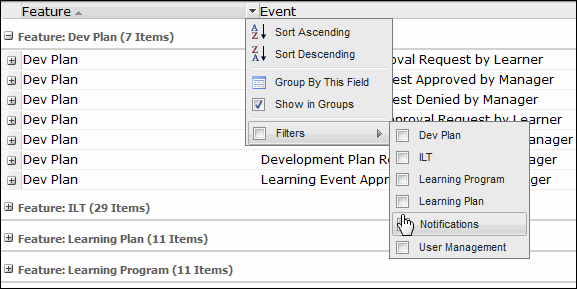
A column with a filter applied to it has a column header in bold and italics, so you can easily understand that a filter is in use.
 To remove a filter To remove a filter
- Click the down arrow on the right end of the column that contains the filter(s) you want to remove.
- Click Filters from the context menu.
- Clear the check box next to each filter you wish to remove.
|
 To sort by a specific column
To sort by a specific column