Create a Keyword
A keyword is a word or phrase that you can link to an asset, for example, a course or a book. If the search phrase that you enter includes that word or phrase, the linked asset is returned in the search results.
Keywords allow you to associate assets with specific identifiers, such as corporate buzzwords, job titles, skill classification descriptors, and common misspellings. This makes it easier for learners and administrators to search for and find relevant instructional material.
Note: You can create a maximum of 150 keywords.
To create a keyword
- Click Content > Keywords on the navigation bar.
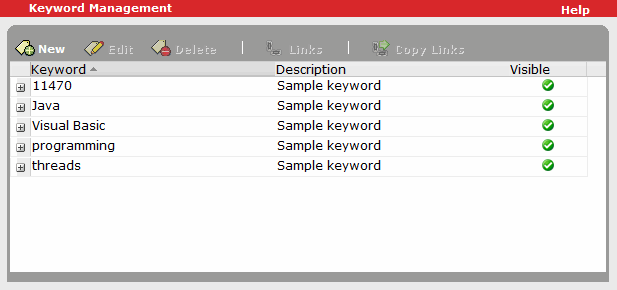
- On the Keyword Management page, click New.
- Enter the desired keyword information:
- Keyword: (Required) The word or phrase. You can enter a maximum of 64 characters. All keywords must be unique, and the following characters are supported:
- The space character (used to separate words in a phrase)
- Any letter in any language
- Any number in any language
- Any currency character
- Any of the following ASCII graphical characters (which are used like a letter or number in a tag): # % + - . / : @ ^ _ $,
(number sign, percent sign, plus sign, hyphen (minus), full stop (period, dot, decimal point), solidus (slash), colon, at sign, circumflex accent, underscore, dollar sign)
- Visible:
If you select this option, the keyword is visible to all users, and displays in search results and on the summary pages of the assets to which it is linked.
If you clear this option, the keyword is visible only to company administrators in search results and on the Details page, and is displayed in italics to indicate that it is not visible to other users. The keyword will not be visible to learners, managers, or administrators.
Note: If entering a keyword as a corrective measure (for example, using a commonly misspelled word, such as "customre" instead of "customer", to display intended results), you can leave this option cleared so the misspelled word does not display for learners, managers, or administrators in the user interface.
- Description: A phrase describing the keyword or the reason for its use. You can enter a maximum of 256 characters.
- Keyword: (Required) The word or phrase. You can enter a maximum of 64 characters. All keywords must be unique, and the following characters are supported:
- Click Save.
You can now link the keyword to assets so that they can be used in searches for assets.