Upload User Roles
You can use the Batch Add function to upload multiple ILT user roles from another system, spreadsheet, or data from a third party (such as an external session vendor).
![]() Watch: Assign ILT Roles via Batch Add
Watch: Assign ILT Roles via Batch Add
To upload ILT roles
- Click Users & Groups > ILT Roles > User Role Batch Update.
The ILT User Roles screen displays:
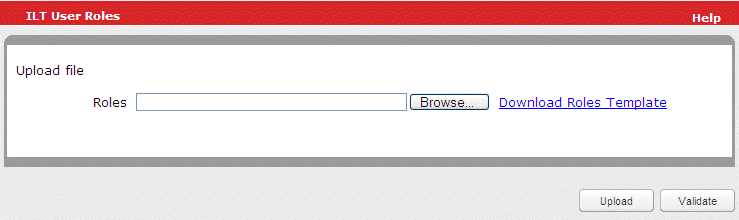
- Next to the file type that you want to upload, click Browse.
The Choose File window displays.
- Navigate to the .csv file you want to upload.
- Click the .csv file to select it.
- Click Open.
The path to your .csv file displays in the field.
- Click Validate to validate the .csv file.
- Click Upload.
The upload process begins. If you have a valid email address, an email is sent containing the URL of a status report and the date and time of the batch submission.