Show Chart Parameters
In the My Dashboard window, you can view the parameters used to create the template for each of the charts displayed.
To view chart parameters
- From the My Dashboard window, click a chart to select it.
- Click Show Parameters. The Chart Parameters window appears.
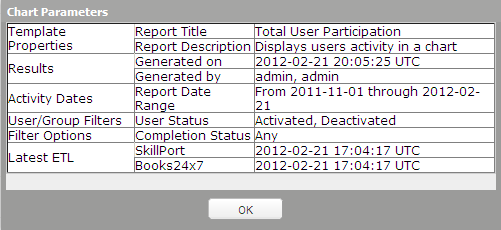
- Click OK to close the window.
The Chart Parameters window is a read only dialog that includes the following information:
- Template Properties
- Report Title - displays the title of the chart template.
- Report Description - displays the description of the chart template.
- Template Owner field may display if the chart template is shared.
- Results
- Generated on - displays the date and time the report was run.
- Generated by - displays the user that ran the report.
- Activity Dates
- Report Date Range - displays the dates included in the results.
- Filters
- Displays the filters applied to the current chart template. Not all filters are included in all templates.
- Latest ETL
- Skillport - displays the most recent date and time that the data in the Skillport database was refreshed.
- Books24x7 - displays the most recent date and time that the data in the Books24x7 database was refreshed.
Note: It is Skillsoft’s commitment to ensure that customer reporting data is updated within 24 hours. In general, database refreshes (ETL’s) run several times a day.