Remove Content Entitlements
 To remove content entitlements for a group
To remove content entitlements for a group
Note: When you remove an entitlement from a group, all members of the group lose the entitlement. See Entitle Content to a User or Group if you want only specific users within the group to have entitlement to the content.
- Click Users & Groups > User Management on the navigation bar.
- In the left panel, select the group from which you want to remove the entitlement.
- In the right panel, click the Catalog Assignment tab.
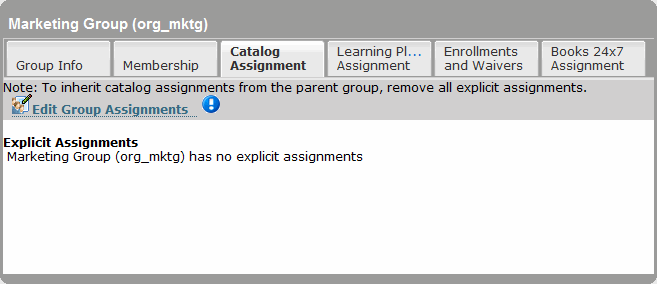
- Click Edit Group Assignments.
The Catalog Assigner - Group dialog box displays. See Folder Icons for more information about the folder icons.
- In the Catalog Assignment folder in the right pane, locate the content for which you wish to remove entitlement.
Note: You can remove top-level folders only. If you wish to remove entitlements for specific folders, but leave entitlement intact for others within the same top-level folder, you must remove the top-level folder, then follow the To entitle an asset to a user (create Individual Assignments) procedure in Entitle Content to a User or Group and assign just those folders to the user.
- Hover your mouse over the folder and click the Deassign link that displays:
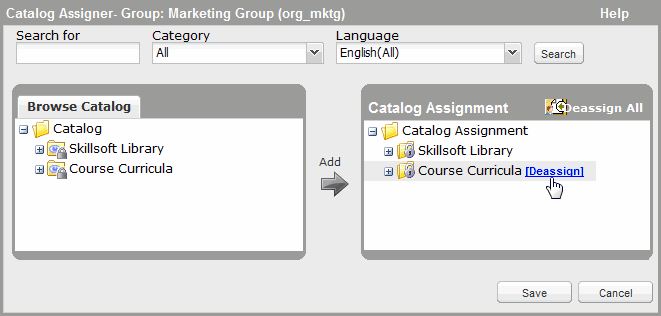
- Click OK to close the confirmation message.
- Click Save.
 To remove content entitlements for a user
To remove content entitlements for a user
- Click Users & Groups > User Management on the navigation bar.
- In the left panel, select the user from which you want to remove the entitlement.
- In the right panel, click the Catalog Assignment tab.
The user's entitlements display:
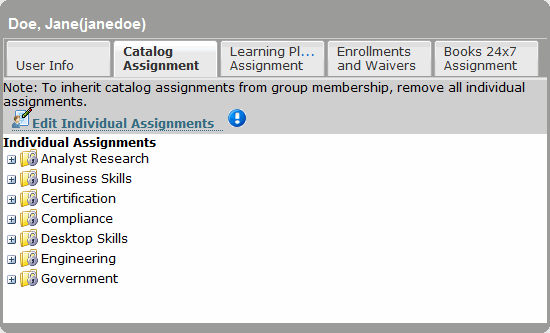
- Click Override Inherited Assignments (if the user does not have individual assigments) or Edit Individual Assignments (if the user has individual assignments, such as in the image, above).
The Catalog Assigner - User dialog box displays. See Folder Icons for more information about the folder icons.
- In the Catalog Assignment folder in the right pane, locate the content for which you wish to remove entitlement.
- Hover your mouse over the content and click the Deassign link that displays:
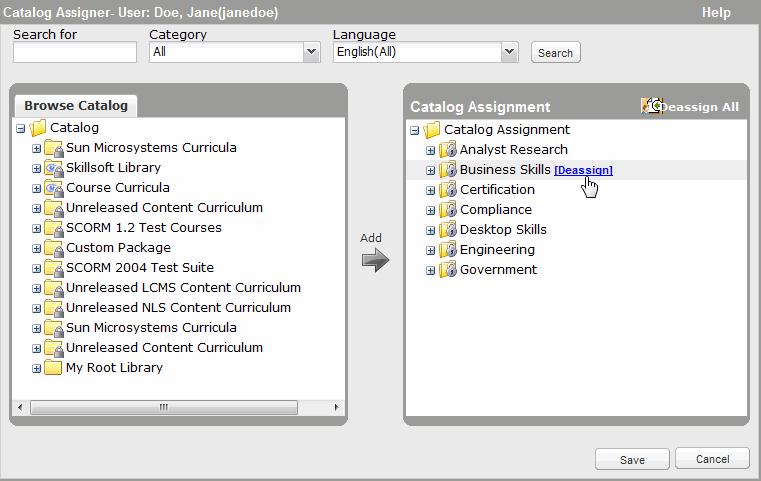
- Alternatively, to remove entitlements for all assignments, click Deassign All.
- Click OK to close the confirmation message.
- Click Save.