Edit a Learning Program's Contents
You cannot edit the completion requirements or content of a learning program that is currently assigned to a user or group.
![]() Watch: Add Content to an Advanced Compliance Learning Program
Watch: Add Content to an Advanced Compliance Learning Program
To edit contents of a learning program
- Click Content > Learning Programs on the navigation bar.
- In the Learning Program list, select the radio button next to the learning program you want to edit.
- Click Edit Contents.
The Edit Learning Program Content page displays. The contents of the selected learning program display in the right pane.
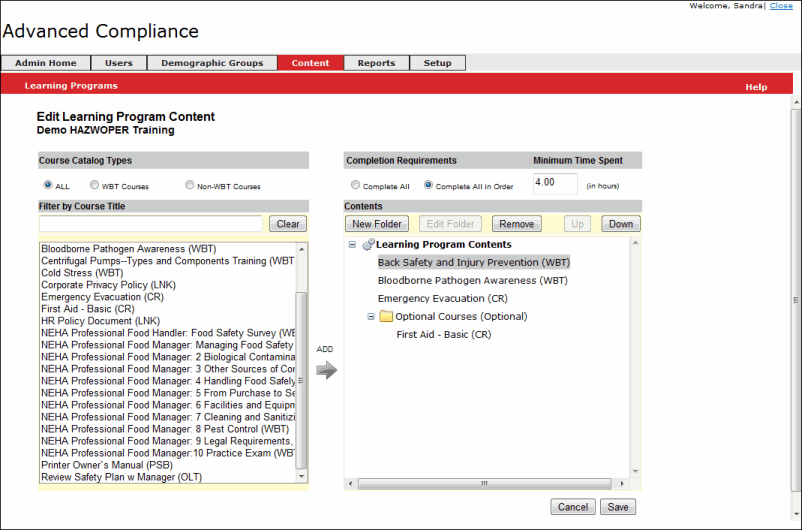
- In the right pane, in Completion Requirements:
- Select the completion criteria, either Complete All or Complete All in Order.
- If desired, enter a value (in hours) in Minimum Time Spent. This value is the minimum amount of time that must be spent in this learning program in order to meet the completion requirements.
- To create a new folder:
- Click New Folder.
- In Folder Name, enter a name for the folder.
- Select the folder completion criteria, either Complete all items, Complete all items in order, or Optional items.
- Click Save.
- To add a course to the learning program:
- In the right pane, click the folder to which you want to add a course.
- In the left pane, select the desired course, then click Add.
- To edit folder contents:
- Click the folder name, then click Edit Folder.
- Modify the folder name and completion options as desired, then click Save.
- To delete a course or folder, click the course or folder name, then click Remove.
- To change the order of a course or folder in the list of Learning Program Contents, click the course or folder name, then click Up or Down.
- Click Save.