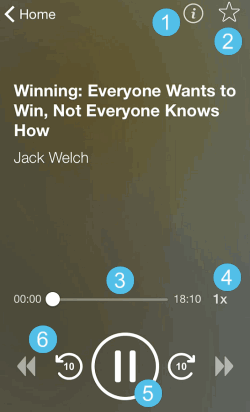Audio books
|
Audio books are great alternatives when you are traveling or driving to keep learning alive and just as simple to access. An audio book is denoted by the headphones icon. The learning app has several controls to allow you to adjust and customize the audio presentation. When you first access an audio book, the Overview appears. Scroll through the overview to see a summary of the audio book's content, a Table of Contents, and the speaker(s) bio. You can also scroll down the screen to see the Table of Contents. To begin play of the audio content for a book, tap Listen. You can also download the audio book for offline use. |
|
|