Library Browse Results Page
Once you select a category from the Browse The Library link in the header, a Library Browse Results page displays.
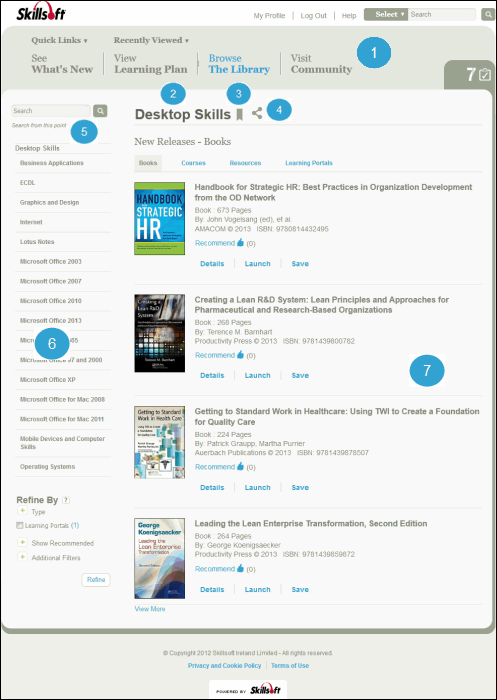
- The Skillport Header: The header provides easy access to the most common areas on your site as well as Quick Links, Search, and Recently Viewed items.
- Category: The section of the Library in which the contents you are viewing are located.
- Bookmark icon: Use bookmarks to mark the Library location in the Personal tab of your learning plan.
- Share icon: Use the Share feature to share a direct link to the asset via email, instant message, within a document, or on a web page.
- Search from this Point: Use keywords to search within the selected category (opens a search results page).
- Additional Browse Options: Use these options to browse deeper into a category.
- Results List: The listing of assets within a selected category.
- Featured Content: If enabled, highlighted content displays in a carousel at the top of the page for the selected category. (Not shown in image.)
Note: To change the default language of the content displayed in your Library, see Change Your Default Library Content Language.
©2016 Skillsoft Ireland Limited