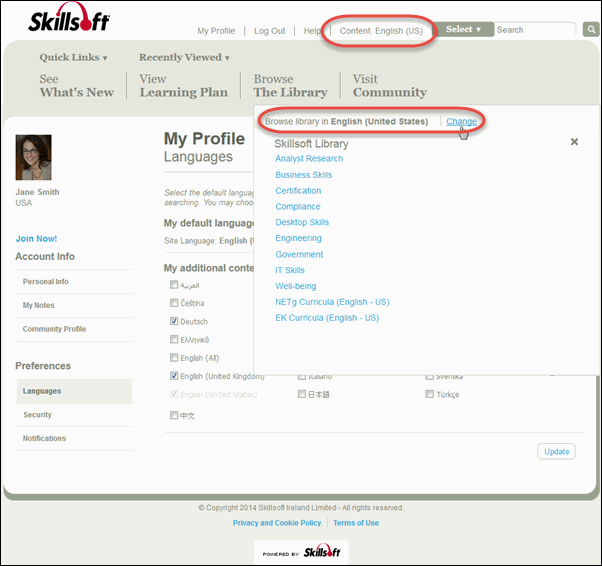Select Additional Content Languages for Browse and Search
Selecting languages in this section enables the Content <Language> link on the Skillport header and the Change link inside Browse the Library. Selecting additional content languages here creates a defined list of languages for you to select from when searching Skillport or browsing the Skillport Library. To change your content language when searching and browsing, see Find Learning Content in Other Languages.
Note: If no additional languages are selected in this section of the Languages page, the Content: <Language> link does not display in Skillport.
To select additional content languages
- Click My Profile > Languages.
The Languages page displays:
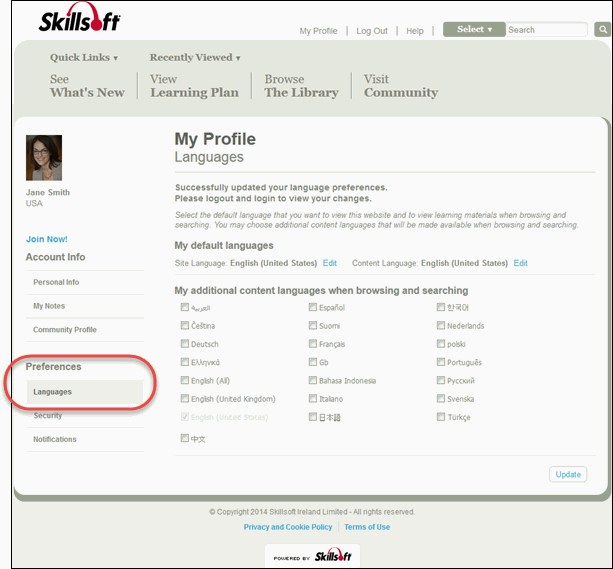
Note: In the image above, the Content: <Language> link does not display in the Skillport header because there are no languages selected in the My additional content languages when browsing and searching section. Languages listed in this section are determined by your organization and may differ from what is shown above.
- Select the additional languages in which you want to view learning content.
Note: You can only browse and search for learning content in one language at a time. Selecting languages here creates a defined list of languages for you to select from when searching Skillport or browsing the Skillport Library.
- Click Update.
Two new links display on your site, each presenting the list of languages you selected in step 2. The first link, Content: <Language>, is at the top in the Skillport header. The second link displays when you click Browse the Library: