The text container displays the text entered on the Writing tab. The text containers vary by template, but in most cases, the text container cannot be edited on the Graphics tab. Text edits must be made on the Writing tab.
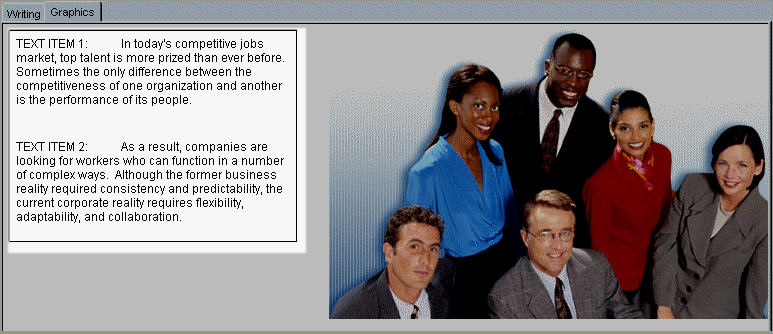
Locking Text Containers
Note: Alternatively, you can select Lock All from the right-click menu. This locks all text containers and graphics on the page. To unlock all elements, select Lock All again (which removes the check mark).
Unlocking Text Containers