- Click the Text item button.
- Check the Launch box check box.
A launch box appears beneath the Text item field:
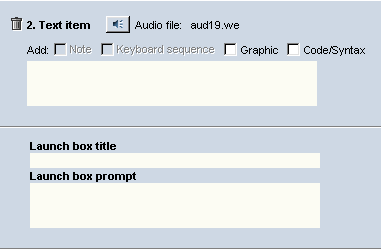
- In the Launch box title field, type the title of a hyperlink (for example, "For More Information:").
- In the Launch box prompt field, type the text you want the learner to click (for example, "Click here for more resources").
- Select the text entered in the Launch box prompt field and click the hyperlink button.
The Choose hyperlink target window appears:
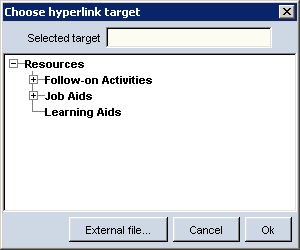
- Select one of the files, or click External File... to browse to another source.
- Click OK.
The text in the Launch box prompt field links to the target.
Note: If the Launch box check box is selected, you cannot check the Note box check box or the Key sequence check box for that Text item.
![]() How to:
How to: