Multiple Choice Fill-in Code
In the Multiple Choice Fill-in Code template, the multiple choice question options are intended to be code instead of text.
Supported Graphic Functionality
Background Graphics Static Graphics Animated Graphics (Animated GIFs) Special Considerations
The following elements have unique features in the Multiple Choice Fill-in template:
Distractor options are wrong answers designed to distract the learner from the correct piece of code. Distractors can improve the effectiveness of a question and reduce the possibility of a learner working out a correct answer solely by process of elimination. In the Multiple Choice Fill-in Code template, you may input no fewer than 2 and no more than 5 distractor options.
The Correct Option allows you to add a specific correct answer using the Code/Text Editor. For more information, see the Edit Code/Syntax Button .
Use this dialog box to enter incorrect answers that are similar to, but not exactly, correct.
Examples
Correct Option Distractor Option 1 Distractor Option 2
Choice-specific feedback only appears in the Multiple Choice Fill-in Code when in Practice Mode.
The Correct Option must be entered in the Code/Syntax dialog box.
Click Edit Code/Syntax . The Code/Text Editor displays.
Enter the correct code or text in the dialog box. Highlight the piece of code or text you wish the learner to enter as the correct answer. Click Correct Answer . The code or text you wish the learner to enter highlights.
Click Save . 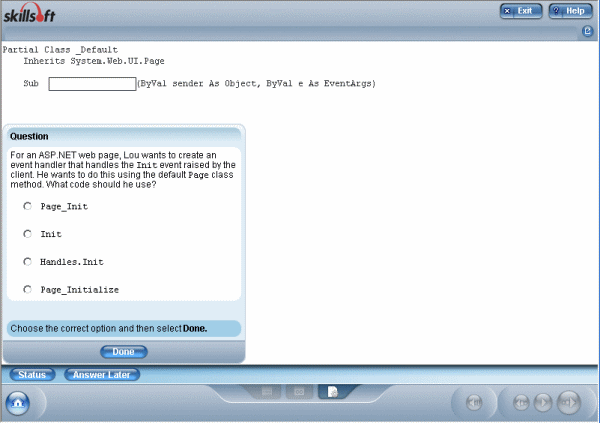
 Choice-specific Feedback Button
Choice-specific Feedback Button![]() How to:
How to: