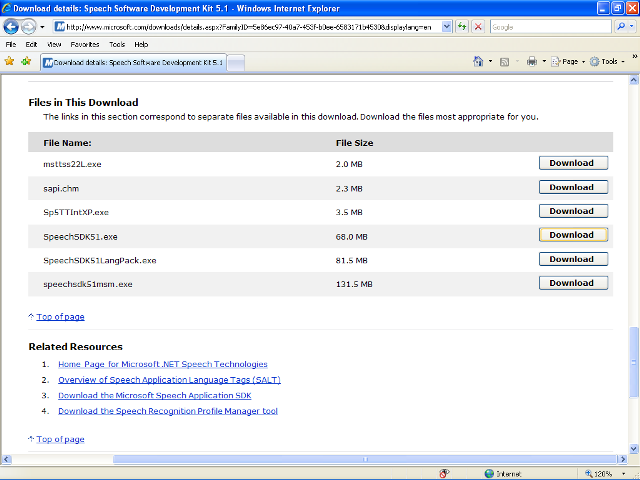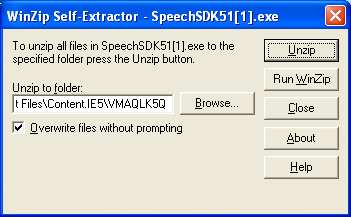- Verify that the Microsoft Speech API has been installed. The default installation will be:
C:\Program Files\Microsoft Speech SDK5.1
or open the browser and go to:
http://www.microsoft.com/downloads/details.aspx?FamilyID=5e86ec97-40a7-453f-b0ee-6583171b4530&displaylang=en
- In the Files in this Download section, locate the file named SpeechSDK51.exe and select the Download button associated with that file.
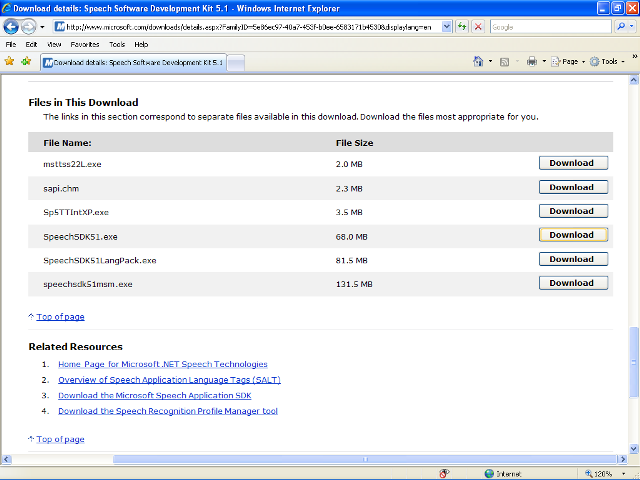
- In the File Download dialog box, click the Run button.
- Select Run in the next dialog box to run the software and a WinZip screen will appear.
- Create a new temporary folder. For example: C:\DATA\TMP-SDK.
Or identify a location where you want to save the contents of the unzipped installation files.
- Once you have created or selected a temporary folder, select Unzip in the WinZip dialog box. This will extract the Microsoft Speech installation files.
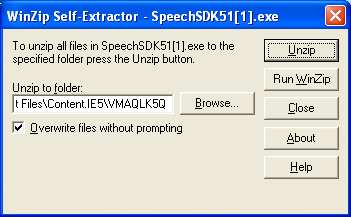
- Click OK to acknowledge the extraction of the files and click Close to end the unzip process.
- Go to the folder where you unzipped the files in step 5 and select the file titled Setup.exe.
- In the InstallShield Wizard Welcome screen, click Next.
- In the next wizard, select I accept the terms in the license agreement, and then click Next.
- Enter the user name and organization, and then click Next.
- Click Next to accept the default installation directory.
- Click the Install button to begin the installation.
- Once installation is complete, click the Finish button in the InstallShield Wizard Completion screen.
The utility will be installed in the in the C:\Program Files\Microsoft Speech SDK5.1 directory.