Books 24x7 Assigner
Use the Books24x7 Assigner tab to create, modify, and delete assignments to users  , groups
, groups  , and advanced groups
, and advanced groups  .
.
Assigning Collections
To view a user or group's current Books collection assignment, select the name in the user tree on the left side of the screen. The user or group name appears on the right to the right. If the user or group has no collections through a direct assignment, then the inherited assignment is shown.
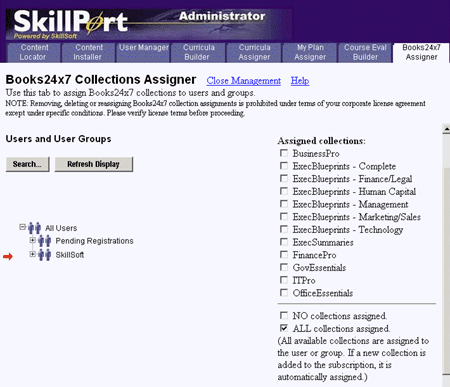
If a user/group has an existing direct assignment or if you decide to create a new direct assignment, select the user/group name in the user tree on the left side of the screen. The user/group name appears on the right and a series of option checkboxes appear below it.
- Assigned Collections: The first series of check boxes list the different Books collections available for assignment to the user or group. The availability of collections is determined first by your company's Books 24x7 subscription. The availability of books collections also depends on what collections are available to parent groups (see Inherited and Direct Assignments). Subscription information appears in the Books 24x7 System Settings. For details on the different Books collections available, visit the Books 24x7 web site.
- NO collections assigned: The user/group will not have access to any books collections.
- ALL collections assigned: If you select ALL, the user/group has access to all collections currently available in a subscription AND automatic access to additional collections subsequently added to the subscription. If instead you select every checkbox under Assigned Collections, the user/group has access to all collections currently available but will not get automatic access to any collections added to the subscription later on.
- Delete Assignment: Select a user/group with an existing collection assignment from the user tree. Click Delete Assignment to remove all existing assignments. Once the direct assignment is deleted, the user/group reverts to an inherited assignment, if available.