Downloading Asset Metadata for OLSA
The Downloading Asset Metadata page allows you to generate and download content metadata.
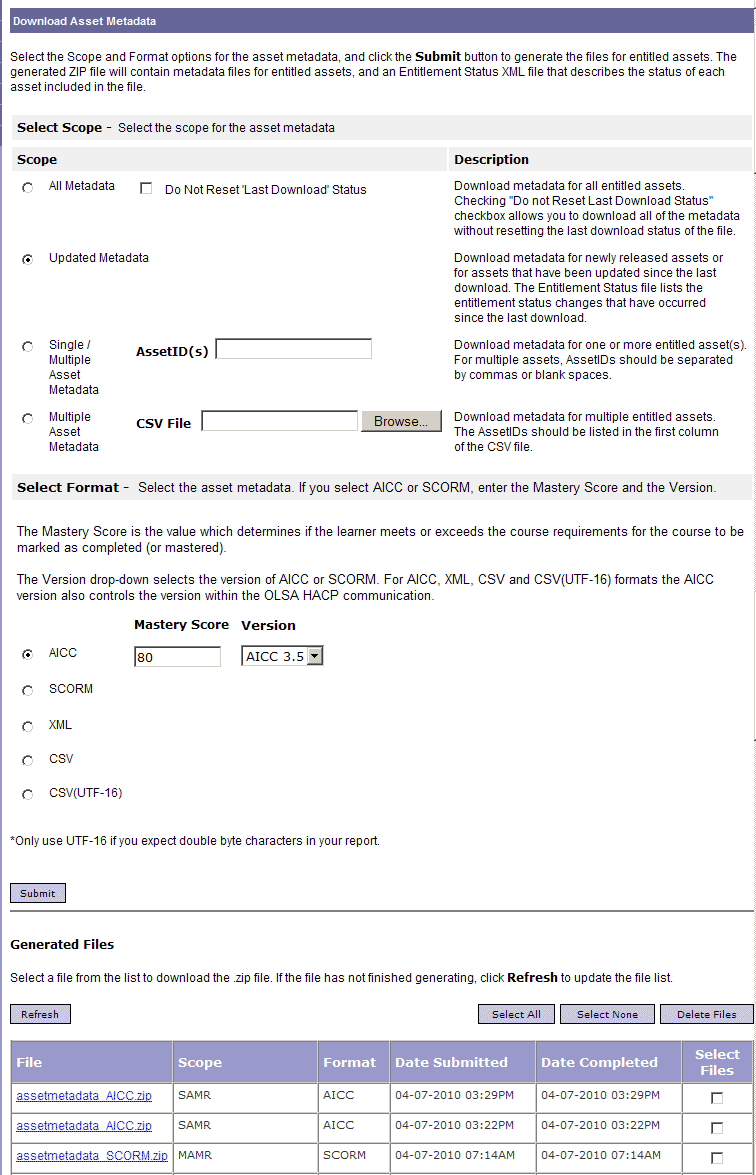
To download asset metadata
- Click Download Asset Metadata on the menu bar on the left.
- Select the assets for which you want to download metadata:
- All Metadata: Downloads metadata for all assets that are entitled to the company. If you change your selection from a previous download, the system displays a message to confirm this option.
- Updated Metadata: Downloads metadata for newly released assets and assets that have been updated since the last download. This is the default option.
- Single / Multiple Asset Metadata: Downloads the metadata for one or more assets that you specify by asset ID. Separate multiple IDs either by commas or by blank spaces (not both).
- Multiple Asset Metadata: Downloads the metadata for multiple, entitled assets specified in a CSV file. Specify the assets by asset ID in the first column in the CSV file.
- Select the format of the downloaded metadata:
- AICC - The generated AICC files contain the AICC version and Mastery Score values. These are required values.
- Mastery Score - The generated AICC files contain the Mastery Score value. A user’s score must meet or exceed the specified value in order for the course to be marked complete. The Mastery Score value can range from 0-100 or a blank value.
- AICC Version - The generated AICC files contain the version value. Select a version of 2.2 or 3.5.
Note: The AICC version also determines the version to use for OLSA HACP (HTTP AICC Communication Protocol) communication.
- SCORM - The generated SCORM files contain the SCORM version and Mastery Score values. These are required values.
- Mastery Score - The generated SCORM files contain the Mastery Score value. A user’s score must meet or exceed the specified value in order for the course to be marked complete. This value can range from 0-100 or a blank value.
- SCORM Version - The generated SCORM files contain the version value. This is a required value. Select 1.2 or 2004.
- XML - This generates the file in XML format.
- CSV - This generates the file in CSV format.
- CSV (UTF-16): This generates the files in CSV double-byte format
Note: The format selection occurs on a company level and does not change with each user.
- Click Submit, and then click OK to confirm the download.
An entry for the download is created in the table in the Generated Files section. You can click Refresh to refresh the page in order to monitor the download's progress. The Scope column indicates the scope of the download as follows:
- All: All entitled assets were downloaded.
- MAMR (Multiple Asset Metadata Retrieval): Multiple entitled assets were downloaded.
- SAMR (Single Asset Metadata Retrieval): A single entitled asset was downloaded.
- Once the files are generated, click the name of the ZIP file in the File column, and save it to a desired location.
Last Updated:
3/22/2011 2:49:26 PM