The Community filter is available for inGenius report templates only. This filter allows you to filter data by one, several, or all communities in your organization. Your Skillport privileges will effect the results returned in your reports. Community Administrators can only see results for their specific communities. Company and Super Administrators can see results for all inGenius communities in the list.
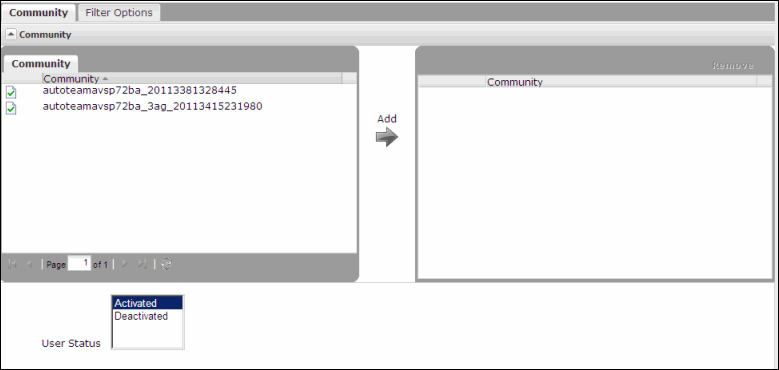
To filter by Community
You can sort either list by clicking the drop-down to the right of the pane.
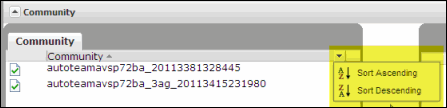
To remove a selected Community
Note: The Community filter also includes the User Status filter.