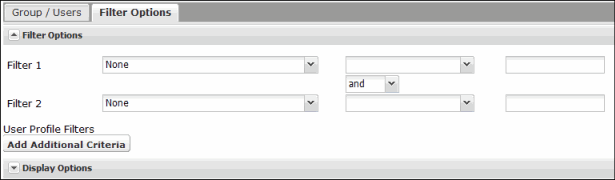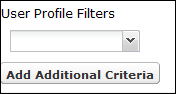Options for selecting the filter conditions, the filter criteria, and for deleting the filter will display.
The data type of the selected filter determines which of the following condition and criteria fields display.
Note: The data type for each custom user profile field is defined when you Create a Custom Field on the Configuration > User Profile page.
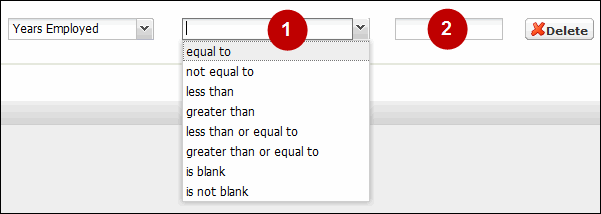
Integer
- Conditional operators include:
- equal to
- not equal to
- less than
- greater than
- less than or equal to
- greater than or equal to
- is blank
- is not blank
- Criteria option displays as a text box and accepts numbers only.
Date Field
- Conditional operators include:
- on
- on or before
- on or after
- is blank
- is not blank
- Criteria option displays a calendar widget. Date must be in the format YYYY-MM-DD.
Boolean
- Conditional operators include:
- equals
- is blank
- is not blank
- Criteria option displays a drop down with a Yes or No value.
Text
- Conditional operators include:
- matches
- does not match
- contains
- is blank
- is not blank
- Criteria option displays as a text box that accepts alphanumeric characters.
Select List
- Conditional operators include:
- does not match any of
- matches any of
- matches all of
- Criteria option displays a Select link. When clicked, the Select Values dialog displays.
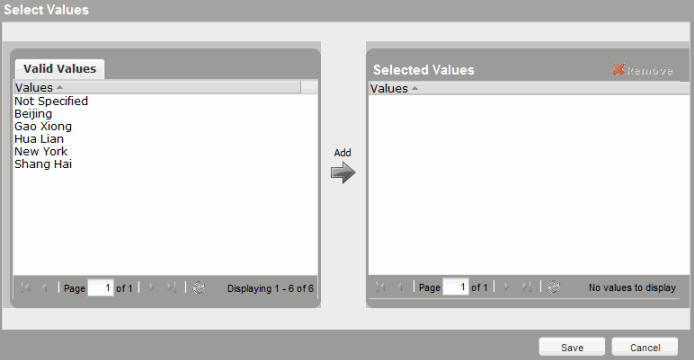
The Valid Values included in the list are captured from actual data added to a user's profile rather than the definitions in the User Profile Fields. The list is sorted alphabetically and the maximum number of values available is 200. Select Not Specified to filter on users with a blank value in this field.
To filter the data based on these criteria
- Select one or more values from the Valid Values list.
- Click Add, or drag and drop the item into the Values list.
- Click Save.
The values will display in the report template.

To edit the list, click Select and add or remove values.