Review a Questionnaire
When you open a completed questionnaire in Reviewer, the editor includes two tabs that allow you to view completion data about the asset, and the questions and answers.
Completion Overview tab
The Completion Overview tab includes:
- The name of the learner who completed the questionnaire.
- The Questionnaire Details, which includes:
- Name: Name of the questionnaire.
- Title: Title of the questionnaire.
- Language: Language code of the questionnaire.
- Policy: Access the policy, if included.
- The Completion Details, which includes:
- E-signature: The signature the learner provided for the questionnaire.
- Started: Date and time the learner started the questionnaire.
- Ended: Date and time the learner completed the questionnaire.
- Time Spent: Length of the time the learner spent in the questionnaire.
- Questions Answered: Number of questions the learner answered.
- Variant Responses: Number of answers marked as variant.
- Completion Message: The message that displayed to the learner when the questionnaire was completed.
Questionnaire tab
The Questionnaire tab includes the name of the learner who completed the questionnaire and a list of all questions with the answers the learner provided. You can see all questions and answers, including follow-up questions.
Variant answers are marked with an exclamation point ![]() . Answers are marked variant only if the author of the questionnaire selected Yes to the Notify Reviewer option when creating the question and answers.
. Answers are marked variant only if the author of the questionnaire selected Yes to the Notify Reviewer option when creating the question and answers.
Add comments
- Click the Questionnaire tab.
- Click Add Comment to comment on a specific answer.
- In the Adding New Comment dialog, enter your comment in the Comment field.
- Click Add Comment.
Your comment appears below the answer and includes your name, userID, and the date and time you made the comment.
- Add additional comments, if desired.
- Click back
 to close the questionnaire and return to the main Reviewer window.
to close the questionnaire and return to the main Reviewer window. - Search for the questionnaire again to see the number of comments added.

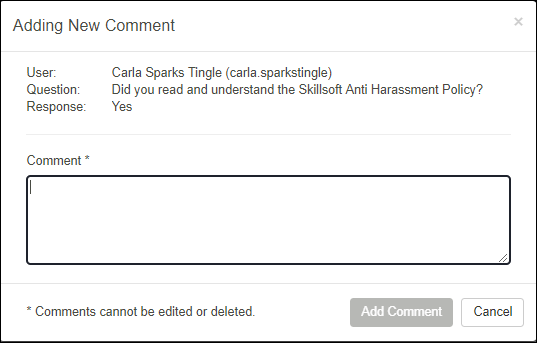
You can add additional comments if desired, and all administrators with Reviewer privileges for this user can also add comments.