You can copy both retired and replaced content into custom folders. However, if the replacement content for an asset is not installed, you can only copy the original. During the copy process, a dialog shows which assets are retired, and which replaced assets have the new version installed. Copy options are provided for each asset in the list.
You can hover on the asset title to access the Show Details menu and review the status, ID, description, etc., for each asset.
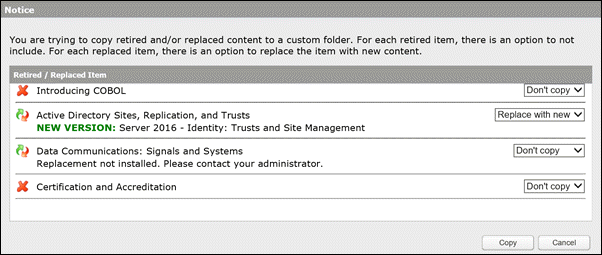
To determine the copy options for each asset, select one of the following choices from the drop down:
Retired content:
Replaced content where the new version is installed:
Replaced content where the new version is not installed: