Retired or replaced content can be assigned to group and individual Learning Plans. After you click the Assign button, a dialog displays with options for assigning the asset. If the replacement content for an asset is not installed, you can only assign the original.
In the dialog, you can hover on the asset title to access the Show Details menu and review the status, ID, description, etc., for the asset.
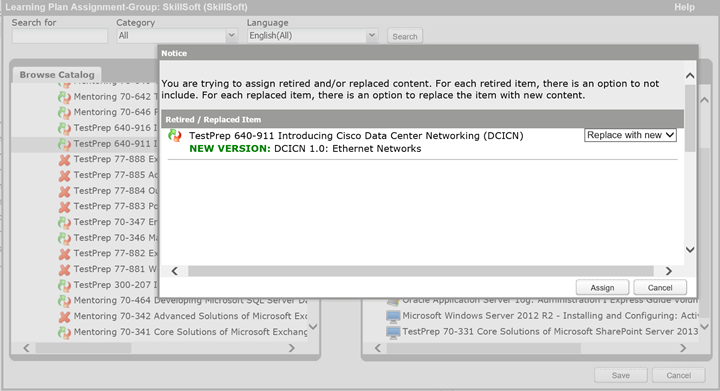
To determine the assignment options for the asset, select one of the following choices from the drop down:
Retired content:
Replaced content where the new version is installed:
Replaced content where the new version is not installed: