Browse Curricula for Credentials
To browse credentialing curricula
- On the navigation panel, click Credentials.
The Credentials page will appear, which lists all of the credentials offered by your organisation. Each credential has a corresponding catalogue that contains courses for which you can receive credit towards the credential.

You can click the column header for the Credential Title or Board Name to sort by that column and change the sort order from ascending to descending or vice versa.
- Click Show Catalogue beside the credential for which you want to view curricula.
- Navigate down into the catalogue structure to a curricula folder that contains learning assets of interest to you, and expand the folder.
- To view more information about an asset, move your mouse over the title, and click the Show Details link that appears.
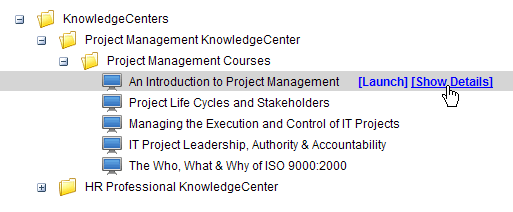
- From this point, you can perform many actions on the asset. For example:
- To add the asset to MY PLAN, click
 .
. - To open or start the asset, click the Launch link or
 .
.Note: Once you begin a course for a credential, you must complete the course within a year. If you do not, you cannot receive credit for the course.
- To download the asset, click
 .
. - To open related content, such as a Job Aid or SkillBrief that is listed in the asset's details, click that item.
The specific actions available to you can depend on the type of learning asset and the configuration of your site. For example, you might be able to download courses and SkillSims.
- To add the asset to MY PLAN, click
Last Updated:
9/9/2010 10:26:17 AM