Enrol in a Learning Programme or Live Learning Course
You must enrol in learning programmes and Live Learning courses (LLCs). Depending on the configuration of your site and the individual learning programme or LLC, you may be able to enrol yourself, or you may need to request approval to enrol from a manager.
To enrol in a learning programme or Live Learning course
- Access the programme or course by doing one of the following:
- Browse or search for the asset.
- If you have added the asset to MY PLAN, click MY PLAN on the navigation panel on the left, and navigate to the asset.
- Move your mouse over the title of the asset, and click the Enrol link that appears, as shown in the following example.
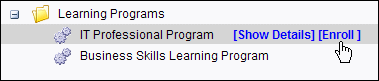
- If the learning program or LLC does not already exist in your MY PLAN, or if it exists in MY PLAN but only as an administrator-assigned asset, do one of the following in the Confirm dialog box:
- If you want to add the asset to MY PLAN, click Yes. In the Add to My Plan dialogue box, enter the information as appropriate (see Add a Learning Asset to MY PLAN), and click OK. Adding the learning programme or LLC as a personally assigned asset in MY PLAN allows you to specify and track your own personal goals and due dates for the asset.
- If you do not want to add the asset to MY PLAN, click No.
If approval by a manager is not required, the status of the learning programme or LLC changes to Enrolled; otherwise, it changes to Pending Approval until it is approved by your manager or training administrator.
Note: Enroling in a learning programme or Live Learning course—or requesting approval to enrol in the course—is considered to be the first step of "starting" the course; as a result, these assets are shown in MY PROGRESS once you have enroled or requested approval to enrol. If your request to enrol is denied or you withdraw from the course, the entry within MY PROGRESS is automatically removed. However, you must manually remove the asset from your MY PLAN.