Create and Add a Learning Event to MY PLAN
A learning event is a reference to a learning activity such as a training course or seminar. You must create the learning event at the same time you add it to your MY PLAN or Development Plan.
To assign a learning event to your MY PLAN or Development Plan folder
- Log into SkillPort.
- Click MY PLAN or MY PROGRESS on the navigation panel on the left. The selected page appears.
- Click
 . The Add Learning Event dialog appears.
. The Add Learning Event dialog appears.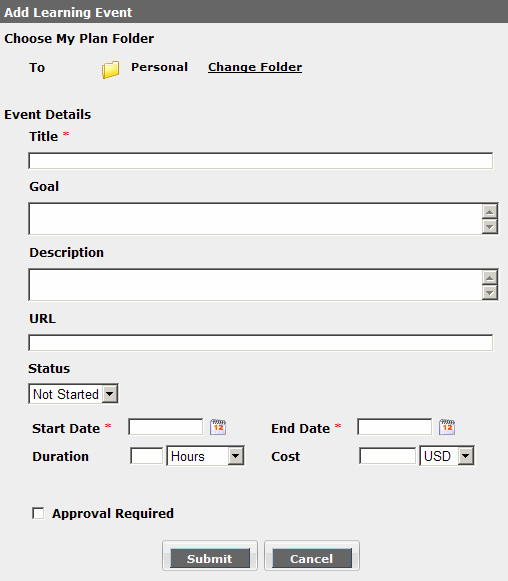
- If applicable, click Change Folder to select the folder for the learning event.
- Enter information about the learning event using the fields provided. (The Goal field supports up to 100 characters.)
- Click Submit. If the learning event does not require approval, it is immediately added to your MY PLAN.
Note: If you added the learning event to your Development Plan, the status of your Development Plan changes to Pending Approval. You cannot make any changes to the learning event, but you can remove the learning event to change the status back to the state it was in prior to adding the learning event. You must request approval of the Development Plan to change the status to Approved.
If Approval is Required
If the learning event requires approval (the Approval Required check box was selected during the creation of the learning event), the Learning Event Approval Request dialog box appears.
- If you do not want to send a notification email about the event to an approval manager:
Click Cancel in the Event Approval Request dialog box. The learning event saves to your MY PLAN or Development Plan folder.
If the learning event is added to the Development Plan folder, you must request approval of the Development Plan to change the status of the folder to Approved. See note below for additional information.
- If you want to send a notification email about the event to an approval manager:
- Enter a note.
- Select an existing approval manager to whom to send the email, or enter the email address of an alternate individual.
- Click Submit. The learning event is added to your MY PLAN or Development Plan.
If the learning event is added to the Development Plan folder, you must request approval of the Development Plan to change the status of the folder to Approved. See note below for additional information.
Note: If you submitted a learning event for approval in your Development Plan, the status of your Development Plan changes to Pending Approval. You cannot make any changes to the learning event, but you can remove the learning event to change the status back to the state it was in prior to adding the learning event.