Assets That You Can Restart
If your organisation requires you to repeat training at specified intervals (for example, every year to maintain a certification), your Skillport site might be configured to support this requirement by allowing you to "restart" some types of assets. If this is the case, after you complete the asset once, you can still launch it from the Completed tab in MY PROGRESS.
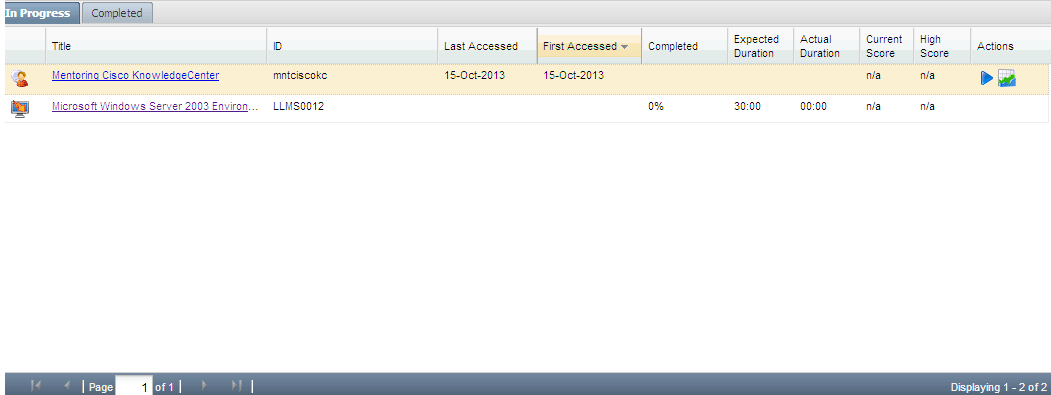
When you restart a completed asset, you are prompted with the following question:
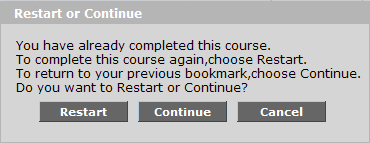
As the question indicates, you have 2 primary choices:
- Restart: This freezes the last completion record and creates a new record in MY PROGRESS that counts towards the next completion.
- Continue: This does not create a new record in MY PROGRESS. It allows you to re-enter the last completion with the goal of changing and improving its score. If you select this option, you are returned to your previous bookmark, and the progress that you make is applied to your last completion.
Depending on the configuration of your site, you may be able to restart/continue either or both of the following types of assets:
- Courses Configured to Support Multiple Completions: Typically, you can complete a course only once. However, your administrator may have the ability to configure selected courses to support multiple completions. If a course is configured to support this, you can restart or continue the course from MY PROGRESS as described above.
While it is not required that you create a MY PLAN assignment for a course that supports multiple completions, you can do so if desired. Creating a MY PLAN assignment allows you to specify a goal and a due date. It also allows you to configure a reminder to be emailed to you.
- Assets That Have Recurring MY PLAN Assignments: If your site has been configured to support recurring MY PLAN assignments, you can do so for the following types of assets: courses, test preps, SkillSims, custom content, practice labs and recorded Dialogue sessions.
You (or your administrator) create a recurring assignment by selecting the Recurrence check box and specifying a recurrence interval in the “Add to My Plan” dialogue box, shown below:
In MY PROGRESS, you work with assets with recurring MY PLAN assignments in the same manner that you do courses configured to support multiple completions. That is, when you launch the completed asset, you receive the same prompt to choose whether to restart or continue the asset.
However – if an asset has a recurring My Plan assignment – then a change also occurs in MY PLAN. After the first completion, the next assignment is created with a new due date that is set based on the date that you completed the asset and the assignment's specified recurrence time interval. For example, assume you add an asset to MY PLAN with a due date of 31 December 2013 and a recurrence interval of 1 year. You then complete the asset on 10 November 2013. In MY PLAN a new assignment is automatically created with a new due date 10 November 2014, that is, 1 year after the first completion date.
As you work with assets that you can "restart", keep in the mind the following:
- The Skillsoft Course Manager (SCM) is an application that manages downloaded course content. Because the SCM is not aware of multiple progress records, you cannot use it to complete any assets that you can restart.
- Your site might be configured to force you to always restart the 2 types of assets described above. In other words, you might be able to launch a completed asset from MY PROGRESS, but you are not prompted to choose whether to restart or continue it. Instead, a new progress record is automatically created to count as the next completion.
- Typically it is most convenient to launch a completed asset from MY PROGRESS (since the page is quickly accessed and includes a Completed tab). However, if the asset can be restarted, you can do so from anywhere that you can access it: MY PROGRESS, Credentialing, MY PROGRESS, MY PLAN, the Catalogue or SEARCH&LEARN search results.
- Assets that you can restart have special progress icons that are shown in MY PLAN (and in the CATALOGUE). For more information, see MY PLAN Icons.
- Some assets may only be available to you during a specific time period (the "Open Window"). If an asset in your MY PLAN displays the Review icon (
 ), and you are scheduled to complete it, contact your training manager to determine what the Open Window is for the asset.
), and you are scheduled to complete it, contact your training manager to determine what the Open Window is for the asset.