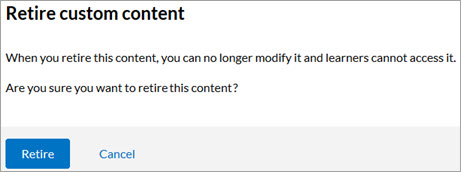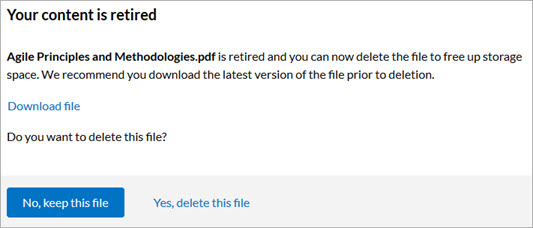Retire a Single File
Retiring a file removes it from the library, and makes it unavailable to learners. When you retire content, learners still see it listed on their Learning Activity page if they previously launched it, but they are unable to open it again. You continue to see the retired content in reports.
Please note, if you retire an item, the system still recognizes that title as being in use for reporting purposes and you cannot reuse the title for another item.
Note: Retiring content cannot be undone.
- From the left navigation bar, choose Content > Content Items. The Manage Content Items page displays.
- Locate the custom content you wish to retire.
- Select the Actions icon
 , then
, then  Retire. A confirmation message displays:
Retire. A confirmation message displays: - In the confirmation message, select Retire.The content retires immediately and is no longer accessible to learners.
- Another message displays asking if you want to free up space.
- Select Download file to save a copy of the retired content.
- Select one of the options:
- No, keep this file: Keeps the content on the server, and storage space remains unchanged.
- Yes, delete this file: Removes the content from the server and frees up storage space.