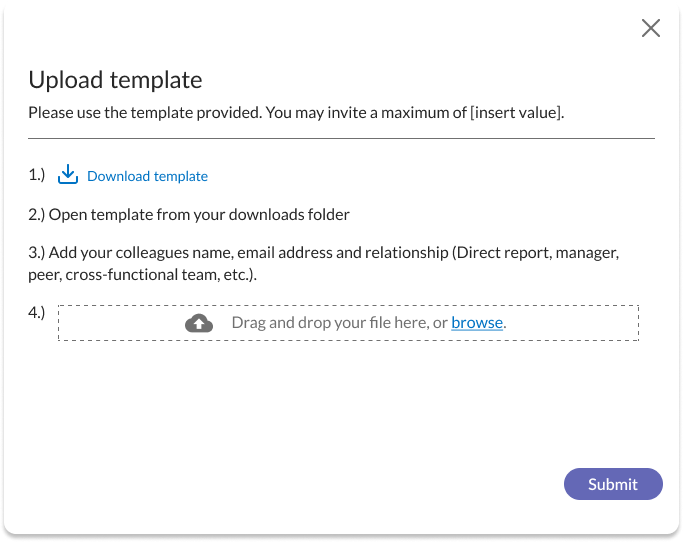360° Feedback
The 360° feedback is a way for you to gauge the impact of your coaching experience by getting evaluations from colleagues and managers in your organization. Those who fill out your 360° assessment rate the same skills that you did during your Leadership assessment.
Request 360° feedback
Depending on the settings configured by your administrator, you may:
- be required to request 360° feedback from a minimum number of people.
- be required to request 360° feedback from a manager.
- have the option to request 360° feedback.
- not have the option to request 360° feedback.
If you are required to request 360° feedback, you see Request 360° feedback as part of your To-Do list during onboarding.
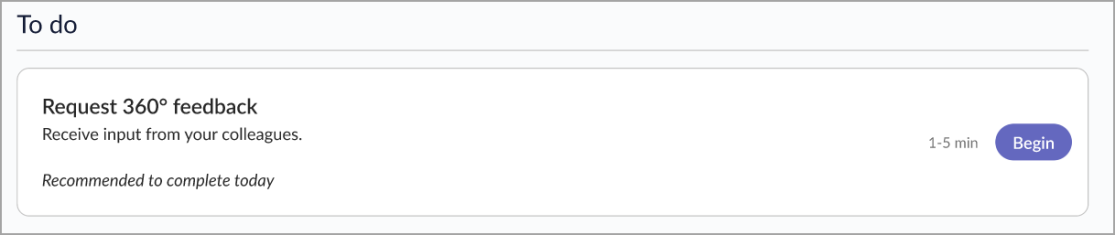
If you have the option to request 360° feedback, you see Request 360° feedback as a part of your To-Do list during onboarding but you have the option to not do it by selecting the X in the upper right corner of the box.

- Select Begin from the Request 360° feedback task on your To-Do list.
- You can enter your list of people in one of two ways:
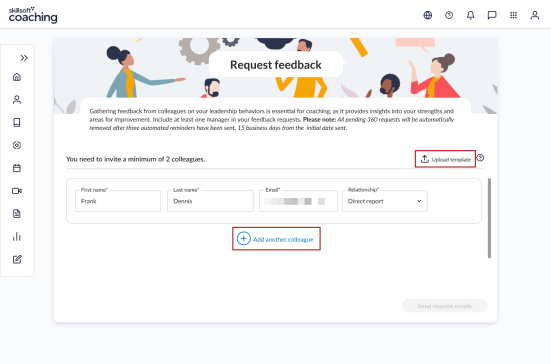
 One-by-one
One-by-one- Enter the person's first and last name, email address, and their relationship to you. For example, select manager for the person that is your manager, or select direct report for the person that reports to you.
- Select Add another colleague to add more people. If there is a minimum number of people that you must request feedback from, you see that at the top of the page.
- You cannot select Send request emails until you have entered the minimum number of people required by your organization.
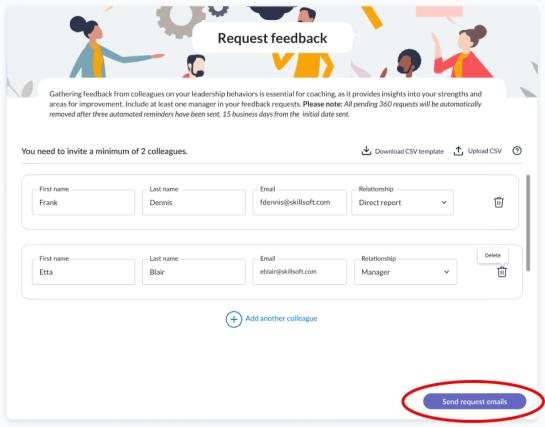
 Via file upload
Via file upload- Select Upload template.
- From the dialog box, select Download template.
- Open the downloaded file in an Editor of your choice.
- For each person you want to add, fill in the columns with their information, first name, last name, and email address. Select from the drop down their relationship to you. Each person should have their own row. Valid values for the Relationship column are:
- Manager
- Direct report
- Peer team member
- Cross-functional colleague
- When you finish adding all the people, save the file as a XLSX.
- From the dialog box, drag your file onto the upload space or select browse to locate your saved file.
- Select Submit to upload the list of people.
Managing 360° Invitees
Once you have invited colleagues to give you 360° feedback, you can check if they have completed it.
- In your To-Do list, next to Request 360° feedback, locate the button, Manage Invitees.
- Select Manage Invitees to see the list of colleagues you have invited. This list shows which ones have completed the 360° feedback assessment and which ones have not.
- For those that have not completed it, you can do one of the following:
- Remind them, which sends them a reminder email
- Remove them.
- You also have the option to add more colleagues up until everyone that you have invited has either completed the feedback assessment or been removed.
If someone has not completed your 360° feedback assessment within 15 business days, they are automatically removed from the list. This does not apply to managers.
View feedback assessment results
To view the results of your 360° feedback, select Assessments from the left navigation bar.
-
Your managers' feedback displays on this page as soon as they have completed the 360° assessment.
-
Your other colleagues' feedback displays on this page when the Request 360° Feedback step is closed.
-
This step closes when the minimum number of people have responded to your 360° feedback request and any other pending invites have been removed.
Request follow-up 360° feedback (remeasurement)
Once remeasurement begins, a new item displays on your To-Do list called Request follow-up 360° feedback.
- Select Begin to see the list of colleagues who responded to your 360° feedback assessment during onboarding. Note, at this time you cannot add new colleagues because the goal of the 360° follow-up is to get feedback on your improvement over the course of your coaching engagement.
- Select individual colleagues using the check boxes next to their names, or select all by choosing the check box at the top of the Names column. If your organization has changed since you completed onboarding and you no longer work with any of the same people that initially completed your 360° feedback assessment, you can choose to not request follow-up 360° feedback from anyone.
- When you are ready, select Send Request. The colleagues you selected are notified by email to fill out your follow-up 360°. The colleagues that you request to do your follow-up 360° feedback rate the same questions that you rated during your Focus area evaluation. That is, they only rate the skills that were your focus areas during your coaching engagement.
As during the initial feedback process, you can manage invitees. See which ones have completed the assessment, and remind or remove those that have not yet completed it.