Review the Data in a Text Editor
- After you save the file, open it in a text editor such as Notepad or Notepad ++ (recommended) to verify all data saved correctly.
- By default, Excel adds quotation marks around any data value that includes a comma. If any data has quotation marks, even if you do not plan to map the column in the UI, you'll need to select either double or single quotes in the Text Qualifier field on the Add/Edit Import/Export page when importing the file.
- If using Notepad ++, check the bottom of the file and verify it saved with CR LF, and UTF-8 settings. If not, the import may fail.
Example
In the Job Title field of your Excel import file, some of the data values include commas:
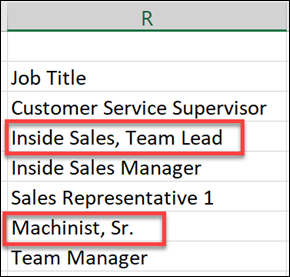
The values are surrounded by quotation marks, as shown when viewing the file in a text editor.
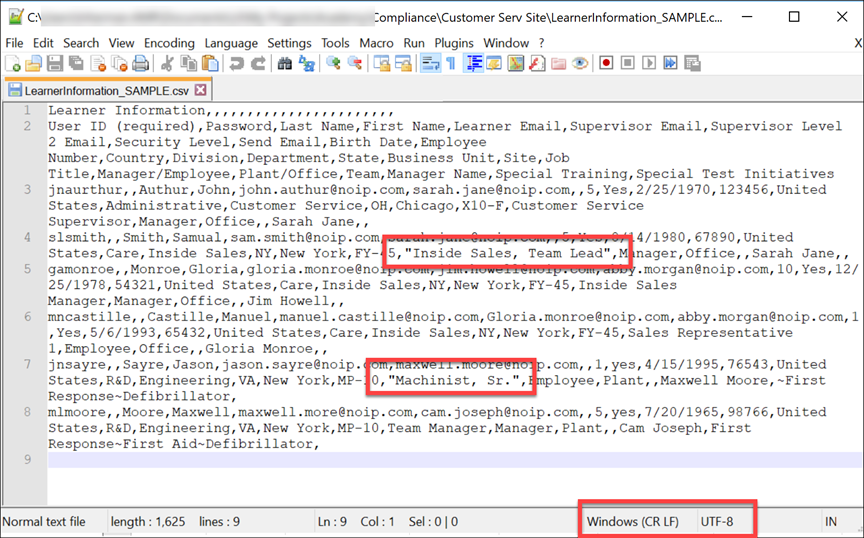
Additionally, the bottom of the window indicates the file is saved in the correct format. (CR LF and UTF-8)
- Ensure the data contains no question marks or unusual characters. If the data contains question marks, see about logogram characters.