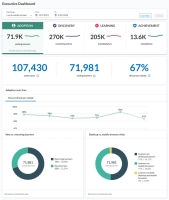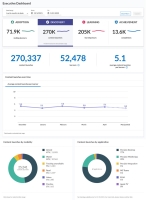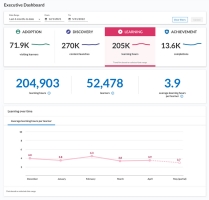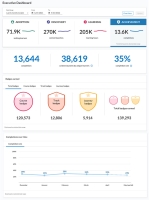Executive Dashboard
The Executive dashboard is a framework for showing value and providing insights about learning success over a specified date range and for a specific audience. It is designed to show how your people are moving along the learning journey from adoption through to achievement.
Access the Dashboard
Access the Executive Dashboard from the Analytics menu in the Dashboard section.
Submit feedback by selecting the Provide Feedback button in the upper right corner of the report.
Download the dashboard as a PDF by selecting the Download dashboard as PDF button. The PDF displays the data based on the filters you have selected.
Dashboard Description
The four distinct areas of measurement on the dashboard are:
- Adoption: Measures the percent of active users who visited the site over the specified time period. It shows how many are new versus returning users and what device they are using.
- Discovery: Measures the average number of content accesses per learner who visited the site.
- Learning: Measures how much time learners spend in the content they launch.
- Achievement: Measures completions as the total number of completions divided by the total number of starts, not accesses.
-
 Filters
Filters

You can filter data on this dashboard by date.
- Date filters: Use these to specify the data on your dashboard.
- Date Range: Filters the data by a specified range of dates that you select from the drop-down list. You can also select a custom range from the beginning of one month to the end of the same month or the end of another month.
- Start: Instead of using a Date Range preset, use this to specify a start date. When you enter a Start date, the Date Range Presets filter changes to Custom. The start date must be the first day of the month.
- End: Instead of using a Date Range preset, use this to specify an end date. When you enter an End date, the Date Range Presets filter changes to Custom. The end date must be the last day of a month or today's date.
- Audience: Predefined group of users. Enter the name of an audience and then select it from the list. You can display the data for multiple audiences at the same time by entering more than one audience name.
Example:
If you set the date to Start on September 1 and End on October 31, only the platform data within the September 1 - October 31 time period is shown in the number block and in the donut charts. The Line trend shows data back six months from October 31 if it is available. -
 Adoption
Adoption
The measure of adoption is the percent of active users who visited at least one page in Percipio during the selected time frame.
How to use
Adoption is a leading indicator for measuring how users are achieving learning at your organization.
Leverage the graphs and trends to analyze the effectiveness of your marketing programs used to entice users to Percipio. Review the donut charts to get insight on if users are coming back to Percipio (return users) and their preferred device for accessing Percipio.
Use the data to tailor your programs. For example, if you see a lot of returning users, but not a lot of new users and your adoption rate is low, perhaps it is time for a new marketing campaign targeting active users who have not yet logged into Percipio.
Number block at the top
Active users: a person whose Percipio user account had a status of active at some point during the date range. Active users represent the eligible learning population.
Visiting learner: an active user who logged into Percipio and viewed at least one page during the specified date range. If a visiting learner logs into Percipio more than once during the specified date range, they are only counted one time.
% of Learners visited: Total active users divided by the total number of unique visiting learners.
Adoption over time
The line graph shows trends over the previous six months from the specified End date. If six months of data is not available, Percipio shows the data that is available.
The data point shown for each month is calculated based on data from the first through to the last day of that month. These numbers can fluctuate month to month if you have layoffs, a hiring spree, or launch some type of marketing campaign to promote learning.
Example:
The value you see for September is calculated using data from September 1 to September 30. If a person's account was active at any point during September they are counted in the Active users total for September. If any of the active users in September visited a Percipio page at least once, they are counted as a visiting learner. If a visiting learner logs into Percipio more than once during that September time frame, they are only counted once as a visiting learner. Dividing total active users by total unique visiting learners gives you the percent visited for September.New vs returning visitors
This chart shows how many of the visiting learners accessed Percipio for the first time during the date range and how many came back after visiting it a first time outside the specified date range.
Example:
The date range is for May 1 through October 31 and you have 30,000 unique learners who visited the site. In the new vs returning donut, you see 20,000 new and 10,000 returning. That means 20,000 of your visiting learners accessed Percipio for the first time between May 1 and October 31, and 10,000 of your visiting learners accessed Percipio for the first time prior to May 1, but came back again at least once between May 1 and October 31.Desktop vs mobile browser visits
This chart shows how many of the visiting learners accessed Percipio from a desktop browser, a mobile browser, or both. Learners who show up in the both category means they logged into Percipio more than one time during the specified time period. Learners in the both category are not counted in the desktop only or mobile only categories.
Mobile browser is when a learner launches Percipio on a mobile device using the browser on that device. It does not count when a user launches Percipio via the mobile app, the MS Teams app, or the Apple TV app.
Example:
The date range is for May 1 through October 31 and you have 30,000 unique learners who visited the site. In the Desktop vs Mobile browser donut, you see 15,000 desktop, 10,000 mobile, and 5,000 both. That means 15,000 of your visiting learners accessed Percipio only from a desktop browser between May 1 and October 31, and 10,000 of your visiting learners accessed Percipio only from a mobile browser, and 5,000 visiting learners used both types of browsers. -
 Discovery
Discovery
The ability to find the right content is integral to a learner obtaining new skills. A part of the discovery process might mean a learner finds a piece of content, launches it to see if it is a good fit, but then exits and bookmarks it to consume later. The Discovery tab shows you how many users launched a content item within the time frame specified.
How to use
Discovery data can show you if learners are taking ownership of their own learning. If you see a low average for content accesses per learner, this may indicate the learners are only launching what they have been assigned or what has been shared with them and they are not branching out to explore and learn beyond that. If that is the case, you might try offering a scavenger hunt contest to get learners more comfortable with the platform.
Looking at the trend data over time, you can get a sense if any marketing programs caused users to launch the number of content items you are promoting.
Number block at the top
Content launches: The total number of content items that were launched within the specified time frame. If a single learner launches the same piece of content 5 times during the time period, it is counted 5 times. If 3 separate learners launch the same content item one time each, it is counted as 3 content launches. If the same 3 learners launch the same content item 2 times each, it is counted at 6 content launches. Content items include: courses, videos, books, audiobooks, book summaries, audiobook summaries, skill benchmarks, testpreps, labs, Skillsoft live courses (including bootcamps and leadercamps), live events, and custom AICC/SCORM items.
Learners: The number of unique individual visiting learners who launched at least one content item within the specified time frame. For the Executive Dashboard, a learner is a user who launches content. If a user has an active account, but does not launch content, they are not yet a learner.
Average content launches per learner: Total content launches divided by the total number of learners.
Content Accesses over time
The line graph shows trends over the previous six months from the specified End date. If six months of data is not available, Percipio shows the data that is available.
The data point shown for each month is calculated based on data from the first through to the last day of that month. These numbers can fluctuate month to month if you have layoffs, a hiring spree, or launch some type of marketing campaign to promote learning.
Example:
The value you see for September is calculated using data from September 1 to September 30. If a person logged into Percipio and launched a content item during that time, it is counted as a content launch. Any person who logged into Percipio during the month and launched a content item is a learner. Dividing total content accesses by total unique visiting learners gives you the average content accesses per learner for September.Content Accesses by modality
This chart shows the breakdown by modality for all the content items launched within the time frame specified. For each modality, you see the number of items launched and the percentage of the whole.
- Attend: includes live courses and live events
- Watch: includes courses and videos
- Read: includes books and book summaries
- Listen: includes audio books and audio book summaries
- Practice: includes labs and test preps
- Other: includes content items where a modality is not specified
Use this data to understand what modality learners prefer so you can better target learning opportunities to their style or use it to understand the less popular modalities and then work to promote those.
Content launches by application
This chart shows which application the learners used to access Percipio content. It shows the breakdown by application for all the content items launched within the time frame specified. For each application the learner used to launch content, you see the percentage of the whole. Percipio Integration is when a learner launches content from an LMS you integrated with Percipio. The content launches by application data is only available starting from December 15, 2021.
Use this data to understand from where learners are accessing Percipio. Use this data in combination with the modality data to understand your users' behavior and what they favor so you can better target learning opportunities or run campaigns to promote lesser used modalities and applications.
-
 Learning
Learning
A good prediction of whether learners are actually learning, is to measure the time spent in the content. From our earliest school days we know that the more time you spend with something the better you get.
Currently, we can track learner’s time in content for Skillsoft videos, YouTube videos, courses, books, audiobooks, audiobook summaries, book summaries, labs, Skillsoft live courses (including bootcamps), live events, and custom AICC/SCORM items. We don't track time for users who launch a course and only take the test and don't consume content.
How to Use
When looking at the average learning hours per learner, you can get a sense of whether learners are targeting short bursts of learning when they need it or spending longer to learn new concepts. A lower average means your learners might be coming in to learn how to do a particular task and leaving when they have the information. A higher average might mean they are spending more time to learn a new skill or concept.
In addition, you can compare the average learning hours per learner with the time it takes to complete different assignments and then determine if your assignments are manageable for your audiences and adjust as necessary. If your average hours is low, perhaps you can start promoting full courses, then track the average hours over time to see if it goes up.
Look at the average learning hours relative to the programs and promotions you are running to see if the numbers align. A low average is not necessarily bad if you are promoting short bursts of content over long periods of time.
Number block at the top
Learning hours: The total number of hours learners spent in a content item that supports time tracking. Items that support time tracking include Skillsoft videos, YouTube videos, courses, books, audiobooks, audiobook summaries, book summaries, labs, Skillsoft live courses, and live events.
Note: We will soon support time tracking for .mp3 and .mp4 file types.Learners: The number of unique individual visiting learners who launched at least one content item within the specified time frame. For the Executive Dashboard, a learner is a user who launches content. If a user has an active account, but does not launch content, they are not yet a learner.
Average learning hours per learner:Total learning hours divided by the number of learners during the time period specified.
Learning over time
The line graph shows trends over the previous six months from the specified End date. If six months of data is not available, Percipio shows the data that is available.
The data point shown for each month is calculated based on data from the first through to the last day of that month. These numbers can fluctuate month to month if you have layoffs, a hiring spree, or launch some type of marketing campaign to promote learning.
Example:
The value you see for September is calculated using data from September 1 to September 30. If a person logged into Percipio and launched a video, course, book, lab or live event, Percipio adds the amount of time spent in each of these items to the total learning hours. Any person who logged into Percipio during the month and launched a content item is a learner. Dividing total learning hours by the total number of unique learners gives you the average learning hours per user for September. -
 Achievement
Achievement
When a learner completes a content item, there is a sense of pride and accomplishment, and thus looking at completion rate and the number of badges earned can give you a sense of your employees overall learning health.
How to Use
Using completion rates and number of badges earned, you can challenge your learners to reach higher and really showcase what they learned. Offer promotional challenges between teams to spark a competitive spirit.
View badge details for courses, tracks, and journeys to see what content your learners completed. If the items shown are in alignment with your business objectives, assignments, and promotional campaigns, you know your program efforts are paying off. If the items shown do not correlate to any known promotions or assignments, investigate to see what is driving the need and how you may further support it.
Number block at the top
Total Completions with Course Video: When a learner meets the completion criteria for a content item, that is considered one completion. Total completions is the total number of times learners meet the completion criteria for any of the following content items: courses, books, audiobooks, book summaries, audiobook summaries, Skillsoft live courses, labs, live events, Skillsoft videos launched in the video-only player, and any type of custom content. Completions do not include tracks or journeys. Skillsoft videos viewed while in the course player are also omitted from the count.
Content Accesses by unique learners:When a learner starts a content item for the first time, that is considered a content launch. If a learner starts the same content item multiple times within the specified date range, it counts as only one content launch. If a single learner launches two separate items within the date range that is counted as two launches. If a learner starts an item the first time outside the date range and a second time within the date range, the item is counted as a content launch.
Completion rate:Total completions divided by content accesses by unique learners.
Example:
During the last 6 months, 20 learners launched 1 course one time, and 10 learners completed the course in that first launch attempt. That is a 50% completion rate. If 6 of the learners launched the course on multiple occasions within the date range, it is still counted as only one content launch per learner.
Let’s add another course.
During the last 6 months, 20 learners launched 1 course one time and 10 completed the course in that first launch attempt. 30 learners launched another course one time and 0 completed. So you have 20+30 unique learner/content accesses = 50, and only 10 completions, resulting in a 20% completion rate.Badges earned
This has four tabs providing details on the badges earned by your learners over the selected date range.
Digital Badges are only available for courses, tracks, and journeys, not other content items. Also, not all courses tracks or journeys offer Digital Badges, which is why the number of badges earned may be significantly less than the total completions.
- Total badges: Shows the total badges earned for each badge type: courses, tracks and journeys. It also shows the total of all badges earned.
- Course badges: Shows how many badges earned for each course title that earned a badge.
- Track badges: Shows how many badges earned for each track title that earned a badge.
- Journey badges: Shows how many badges earned for each journey title that earned a badge.
If you have Digital Badges turned off for your site, you do not see this section.
Example:
Earning badges can be a sense of pride for your employees. Using the information shown in the Badges earned section, you can help promote learning success in your organization by showcasing numbers over time. You could also create healthy competitions among departments or teams to encourage learning.Completion rate over time
The line graph shows trends over the previous six months from the specified End date. If six months of data is not available, Percipio shows the data that is available.
The data point shown for each month is calculated based on data from the first through to the last day of that month. These numbers can fluctuate month to month if you have layoffs, a hiring spree, or launch some type of marketing campaign to promote learning.
Example:
The value you see for September is calculated using data from September 1 to September 30. If a person logged into Percipio and completed a course, book, live course, lab or live event, Percipio adds that as a completion to the total number of completions. A content launch is when any person who logged into Percipio during the month, launched a content item. If the learner launched the same content item again within September, that is not counted as a content launch. Dividing total completions by the total unique content accesses gives you the completion rate for September.